¶ Intro
NextCloud is a suite of client-server software for creating and using file hosting services. Nextcloud is free and open-source, which means that anyone is allowed to install and operate it on their own private server devices.
¶ Availability
Please check our application chart to see which GigaDrive Plans are eligible to install this application.
¶ Features
- 📁 Access your Data You can store your files, contacts, calendars and more on a server of your choosing.
- 🔄 Sync your Data You keep your files, contacts, calendars and more synchronized amongst your devices.
- 🙌 Share your Data by giving others access to the stuff you want them to see or to collaborate with.
- 🚀 Expandable with hundreds of Apps …like Calendar, Contacts, Mail, Video Chat and all those you can discover in our App Store.
- 🔒 Security with our encryption mechanisms, hackerone bounty program and two-factor authentication.
¶ Installing Nextcloud
- Navigate to the Application Manager page and search for
nextcloud. - Click icon to open the installation window and tap Install to start the installation process.
- Once the installation is complete, click icon to open the Access Info page. Then click Go To Application to access
nextcloud. - The initial setup page looks like the following image.
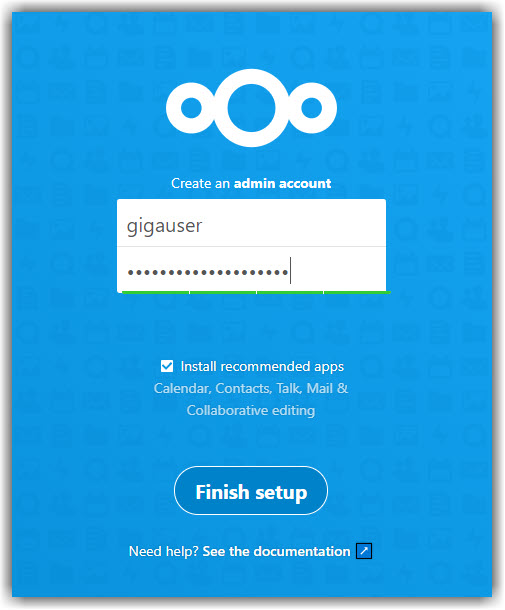
- Enter Username and Password of your choice and uncheck Install recommended apps.
- Click Finish Setup. This process will take few minutes to complete.
¶ Configuring Nextcloud
- Once the initial setup is done, click the icon at the top right.
- Then click Apps option.
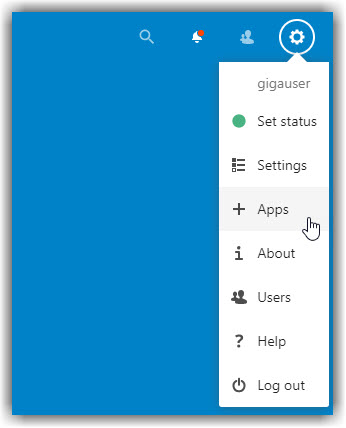
- Press CTRL+F and type
External Storage Support. Then click Enable and enter your nextcloud password if prompted.

- Open the Settings page.
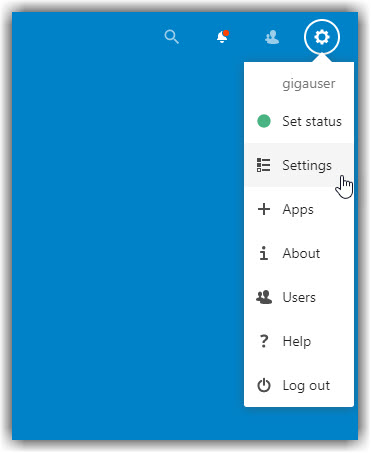
- Select Administration > External Storages and add your storage as follows.
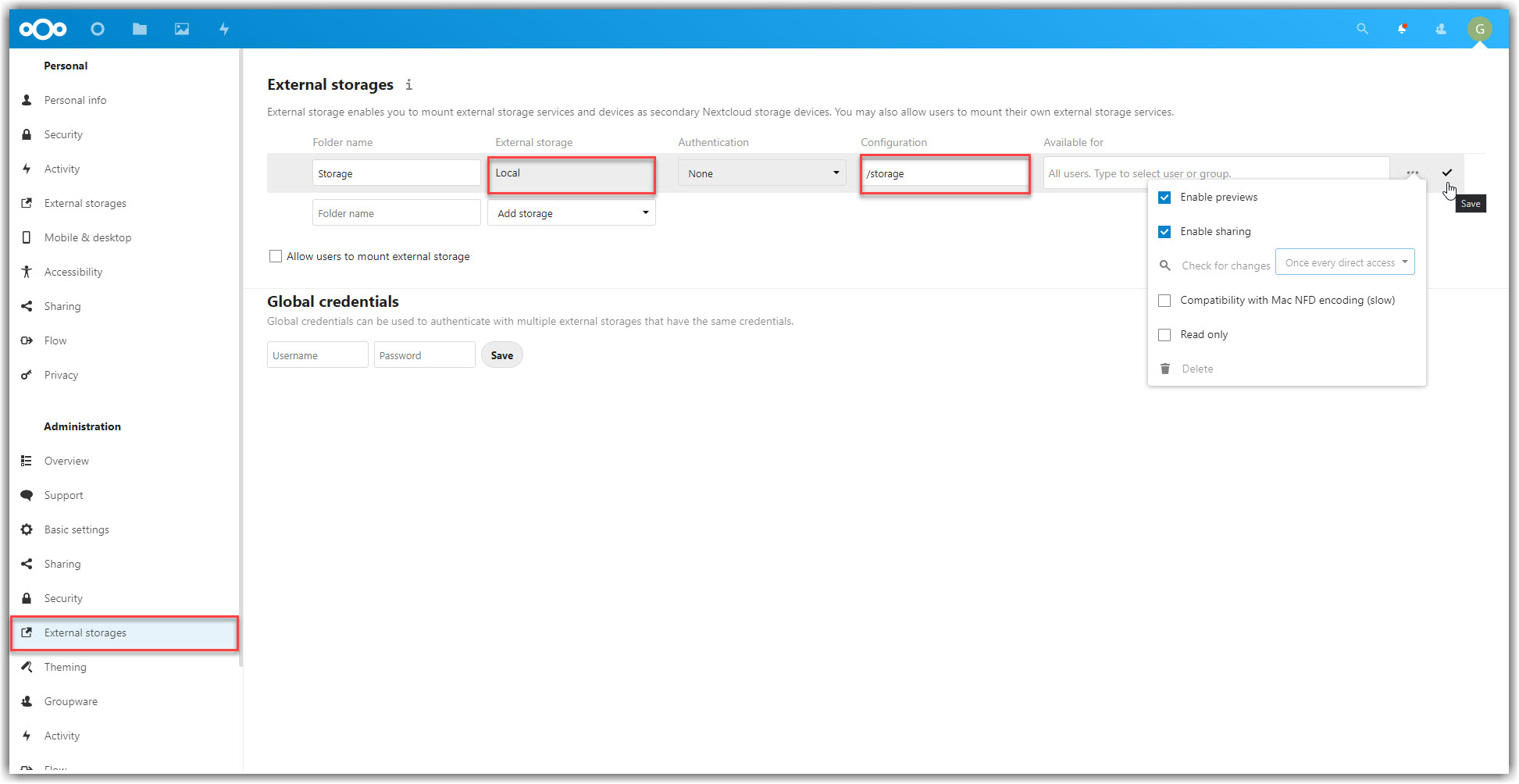
- Tap to save your settings.
- Go back to nextcloud homepage and click Files.
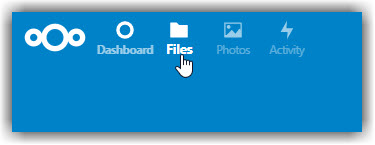
- Now you will be access your files through the Storage folder.
¶ Configuring Custom Domain For NextCloud
- Make sure you’ve configured your custom domain via cloudflared using this guide.
- For nextcloud
Service TypeisHTTPSandNo TLS Verifyoption should beONunder the TLS settings.

- Login to the FTP or the filebrowser app.
- If you are using FTP then you may need to Enable Hidden File Listing.
- Navigate to the directory
/storage/.appdata/nextcloud/www/nextcloud/config/. - Search for a file named
config.phpand open it using any text editor. - Look for the following text
'overwritehost' => 'hostname.provided-by.giga.com',
And change the text hostname.provided-by.giga.com with your own domain/sub-domain
8. Similarly open and edit the file reverse_proxy.config.php and change the host with your own domain/sub-domain.
9. Reboot nextcloud from your dashboard.