¶ Intro
The File Transfer Protocol (FTP) is a standard network protocol used for the transfer of computer files between a client and server on a computer network. It is one of the easiest ways to manage your files on your GigaDrive, move them around, rename them, transfer them from GigaDrive to your computer and vice versa.
This guide will show you how you can connect to your GigaDrive using FileZilla. FileZilla Client is a fast and reliable cross-platform FTP, FTPS and SFTP client which is available for Windows, MacOSX and Linux.
This guide applies to any FTP server application available on your dashboard. At the time of writing, the following FTP server applications are supported: vsftpd, Pure-FTPd, and SFTPGo.
¶ Install an FTP server
- Navigate to the Application Manager page and search for
vsftpdorpureftpdorsftpgo. - Click icon to open the installation window and tap Install to start the installation process.
- Once the installation is complete, click Access button to open the Access Info page. Then use an FTP client to connect to the FTP server using the provided information.
¶ Find FTP connection info
-
Navigate to the Application Manager page and search for
vsftpdorpureftpdorsftpgo. -
Click Access button to open the Access Info page.
-
On this page, you will find all details for your FTP server.
- Hostname: Required for securely connecting to the FTP.
- App Username: Your FTP login username.
- App Password: Your FTP login password.
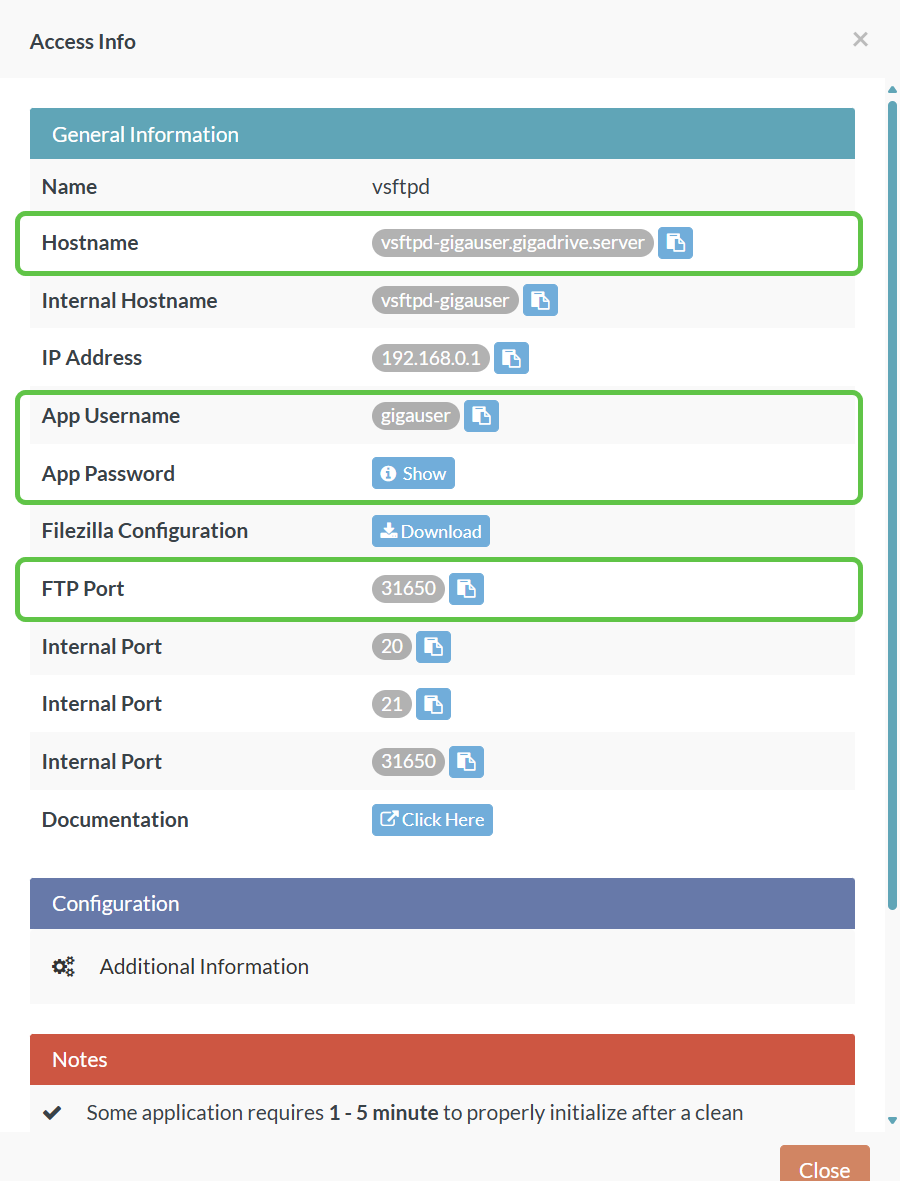
¶ Connect from Windows/Linux desktop
-
Download and install filezilla from here.
-
Open filezilla and navigate to File > Site Manager.
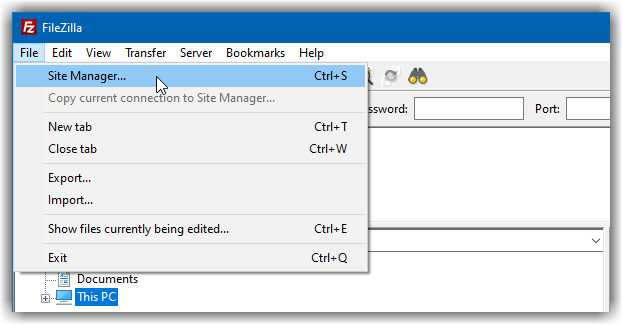
-
Click New Site button to create a new FTP configuration and fill up all the details from previous step.
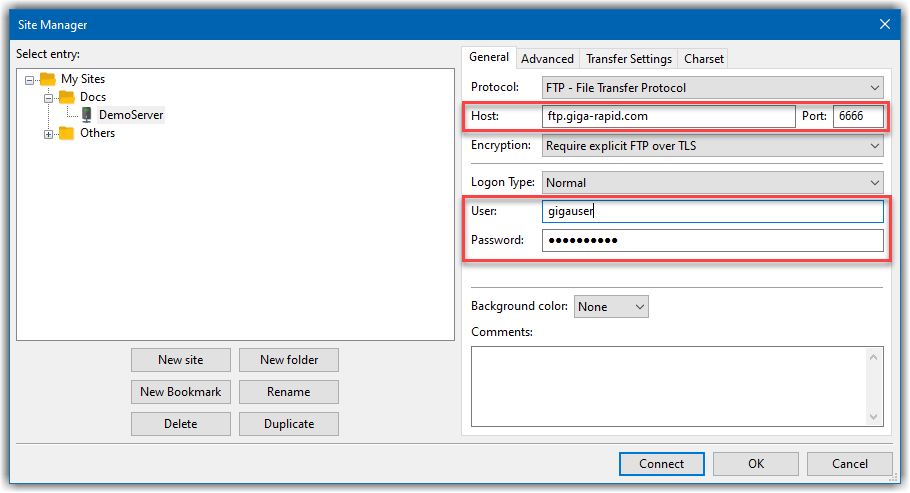
-
Click Connect to start your FTP connection.
¶ Enabling Hidden File Listing
To enable viewing hidden file listing navigate to Server and click Force Showing Hidden Files. Then click OK.
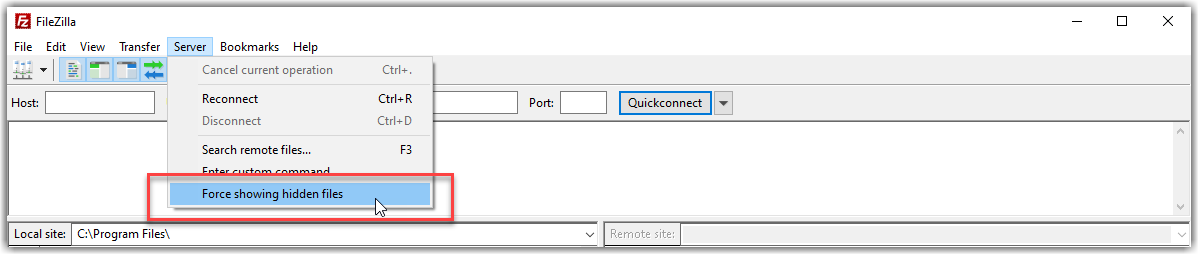
¶ Navigating to a remote path directly
To quickly open a remote path/directory, simple enter the path in Remote Site: text field. All GigaDrive account has the following common paths.
- /storage
General root/storage directory for all apps - /storage/.appdata/
Root directory for all application data - /storage/downloads
Root directory for all downloaded data
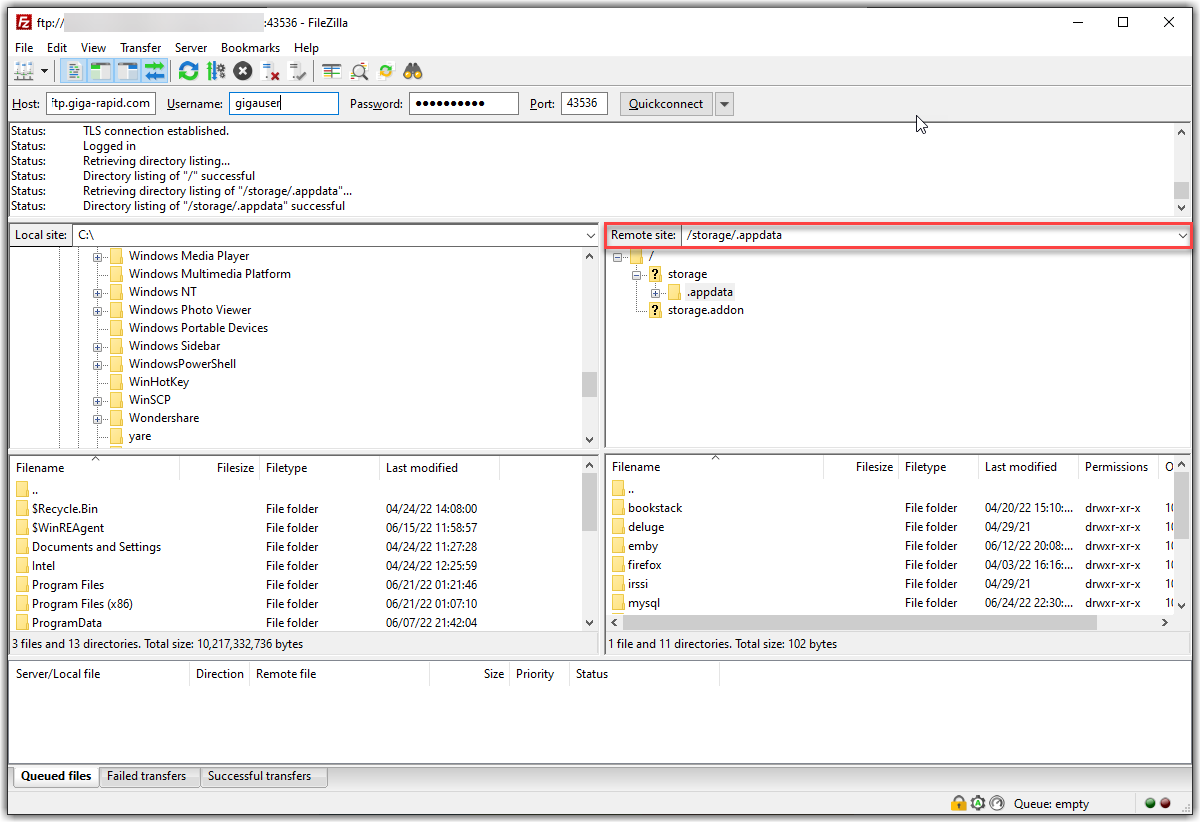
¶ Mount FTP as Local Drive on Windows
On your Windows PC:
- Click the Start button in the lower-left corner of your screen.
- Type File Explorer in the search bar and select the application to launch it.
- In File Explorer, select This PC from the navigation pane on the left side.
- Click the three dots in the upper ribbon and choose Map network drive from the dropdown menu.
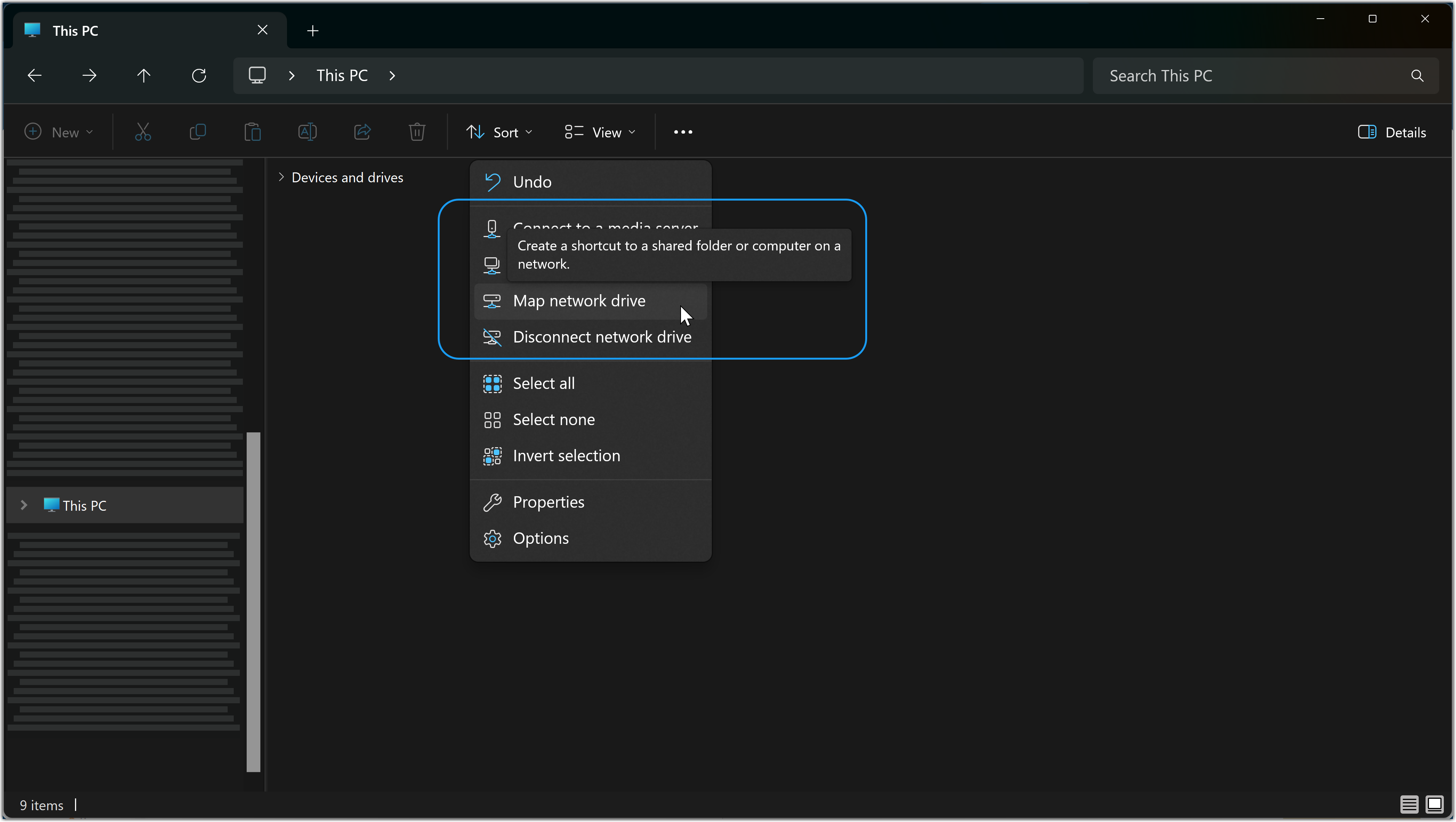
- In the Map Network Drive dialog box, click the link that says Connect to a website that you can use to store your documents and pictures
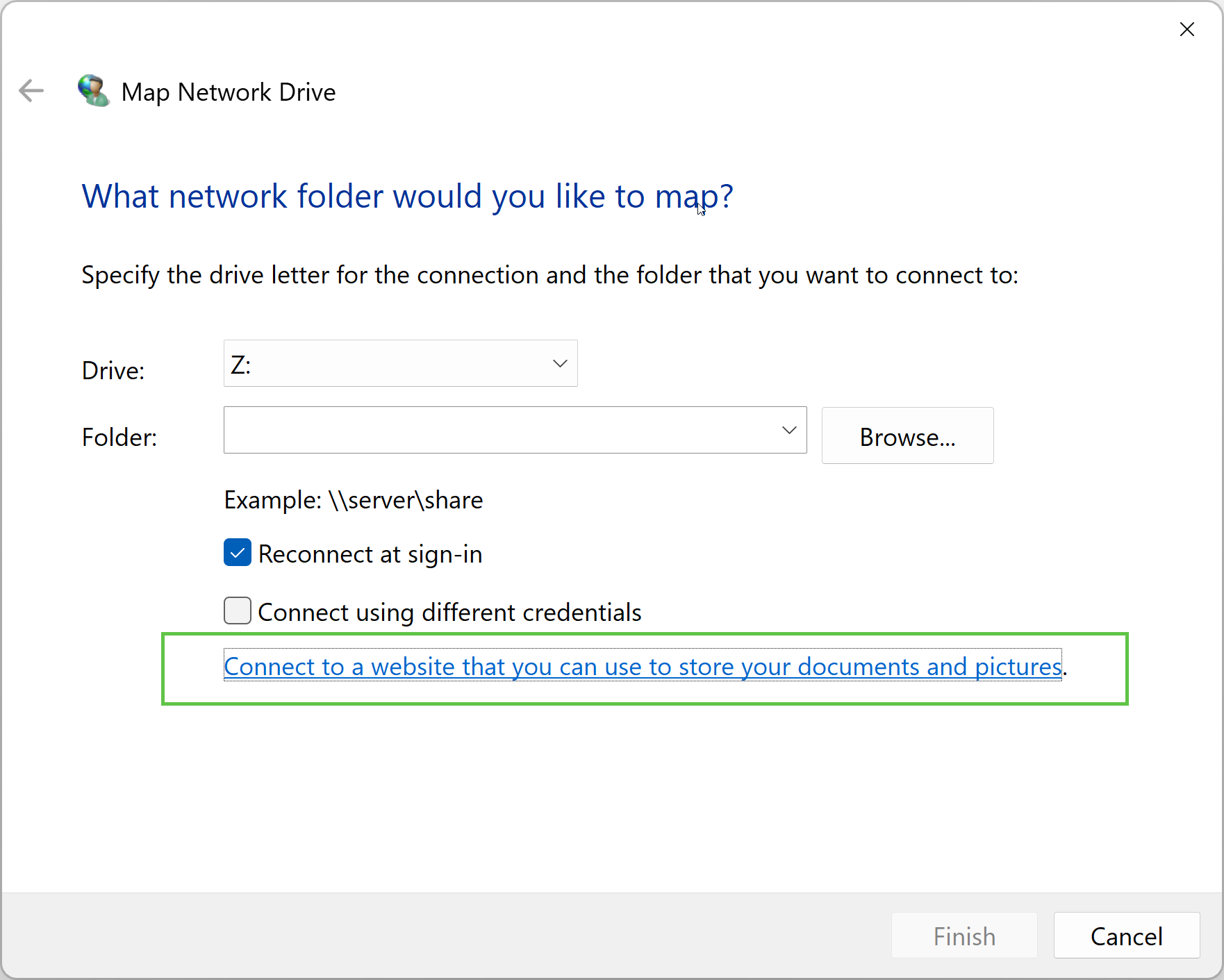
- This will open
Add Network Locationwizard. Click Next.
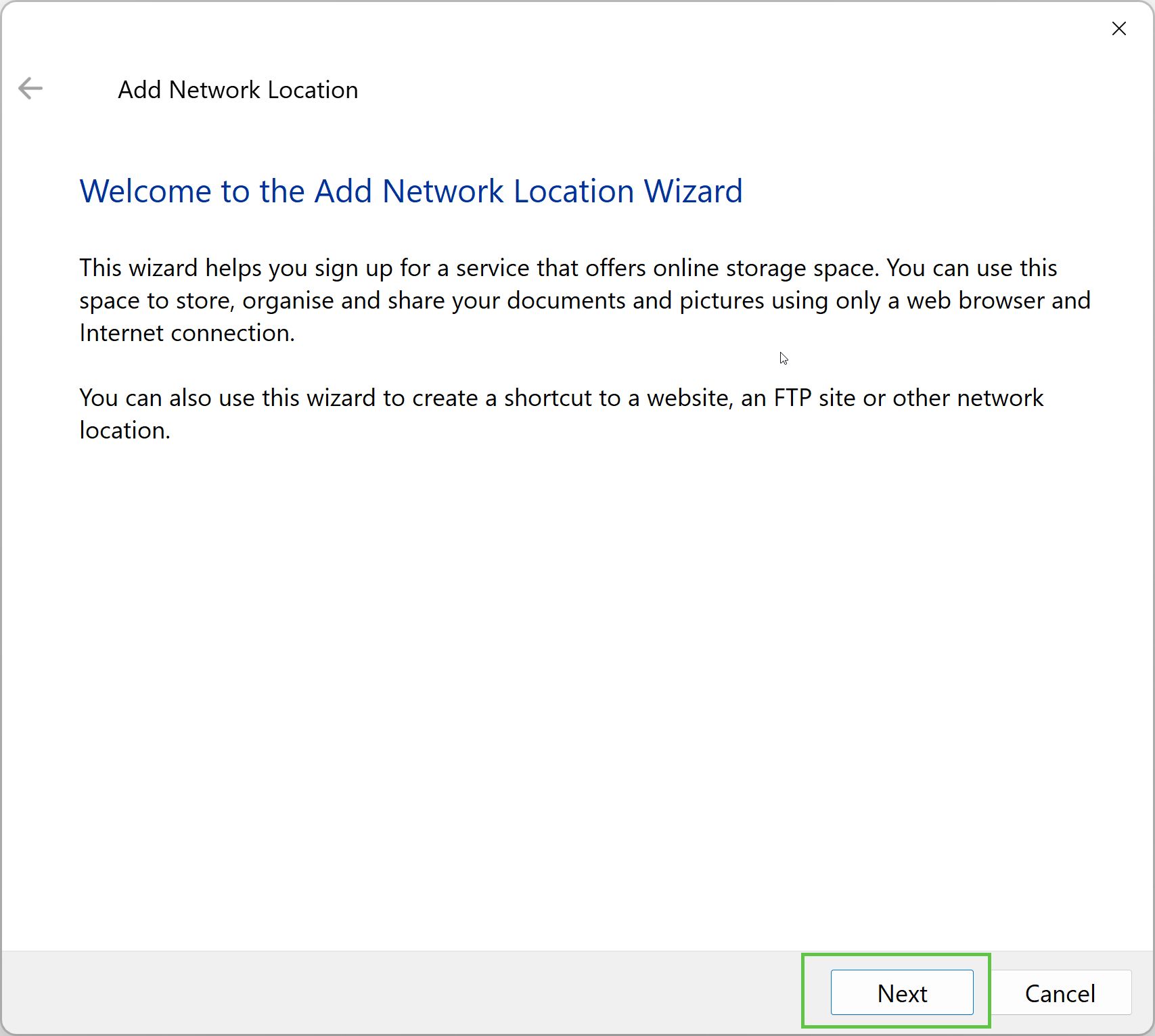
- Click Next again.
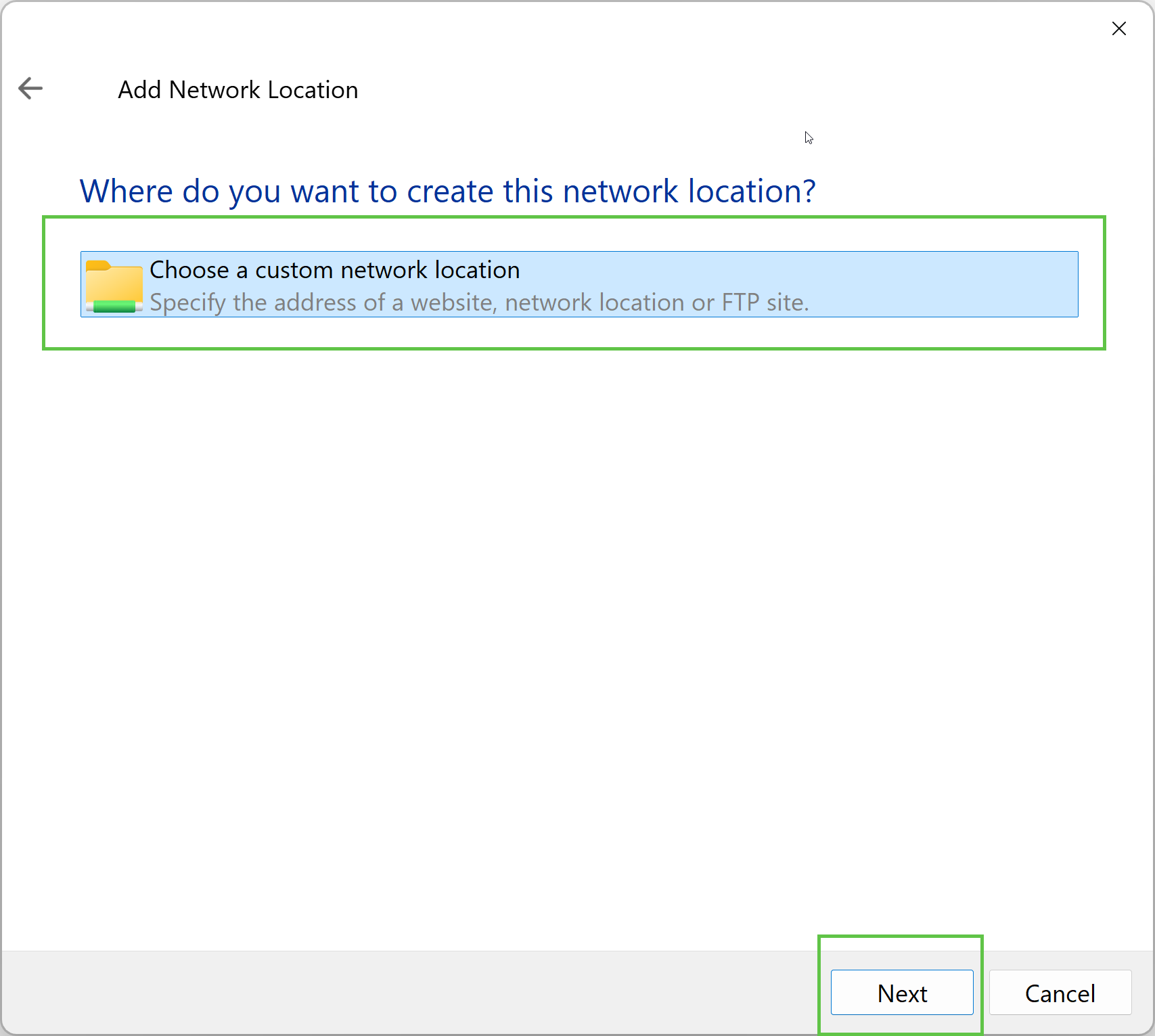
- Enter FTP address in the format
ftp://FTP_HOSTNAME:FTP_PORT. Make sure to replaceFTP_HOSTNAMEandFTP_PORTwith actual hostname and port.
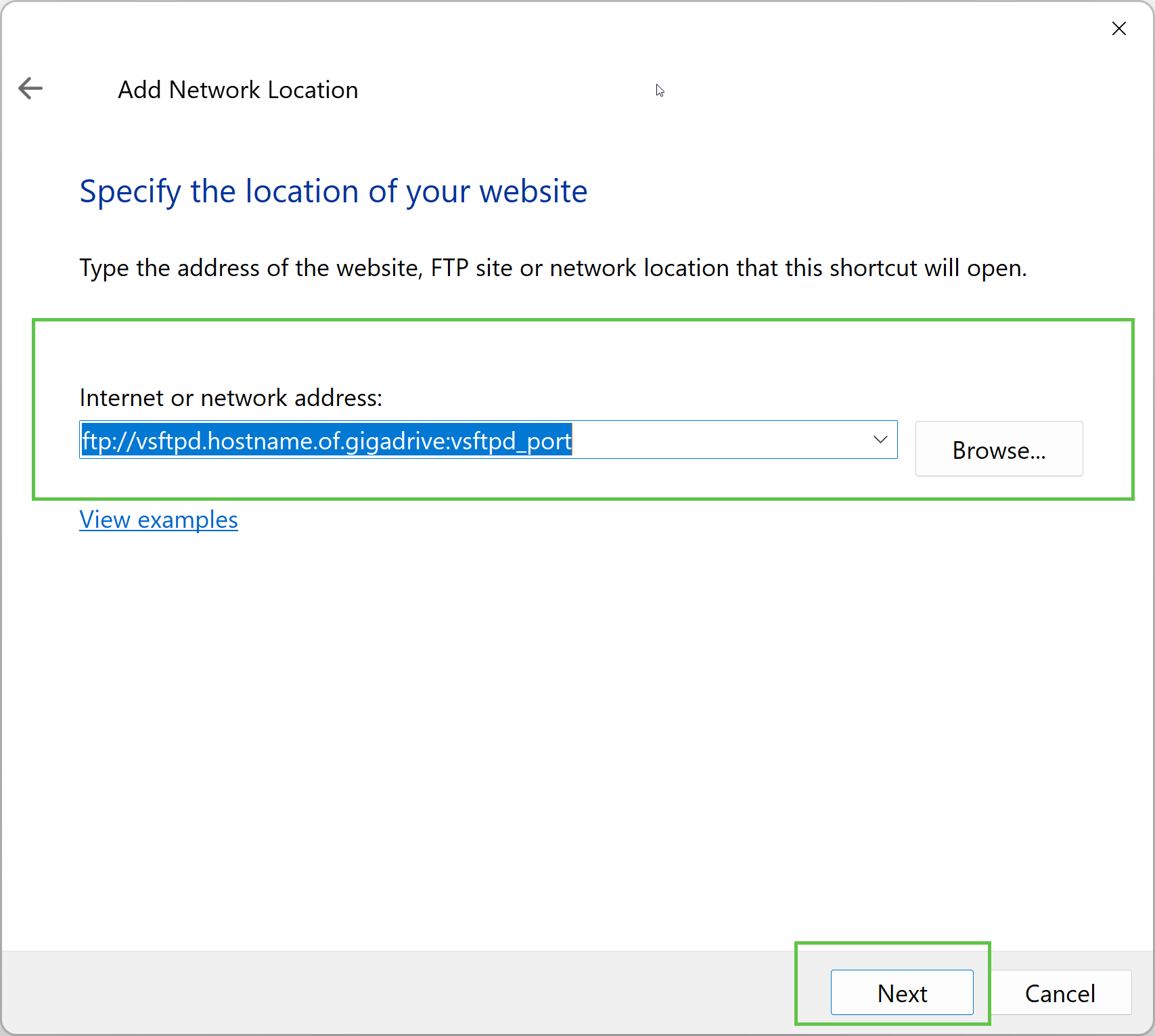
- Uncheck
Log on Anonymouslyand enter your FTP username.
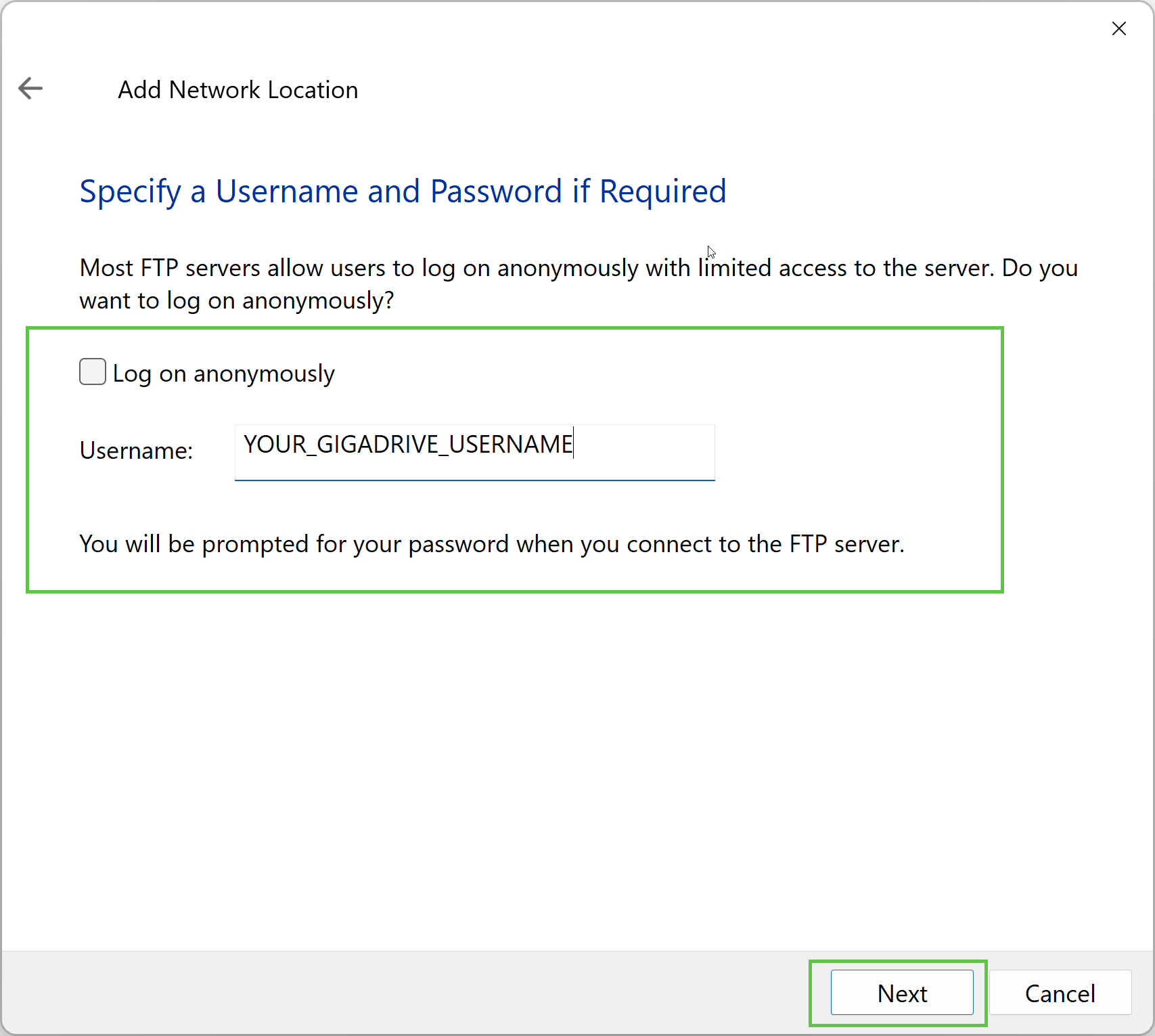
- Set a custom name for your FTP mount drive and click Next.
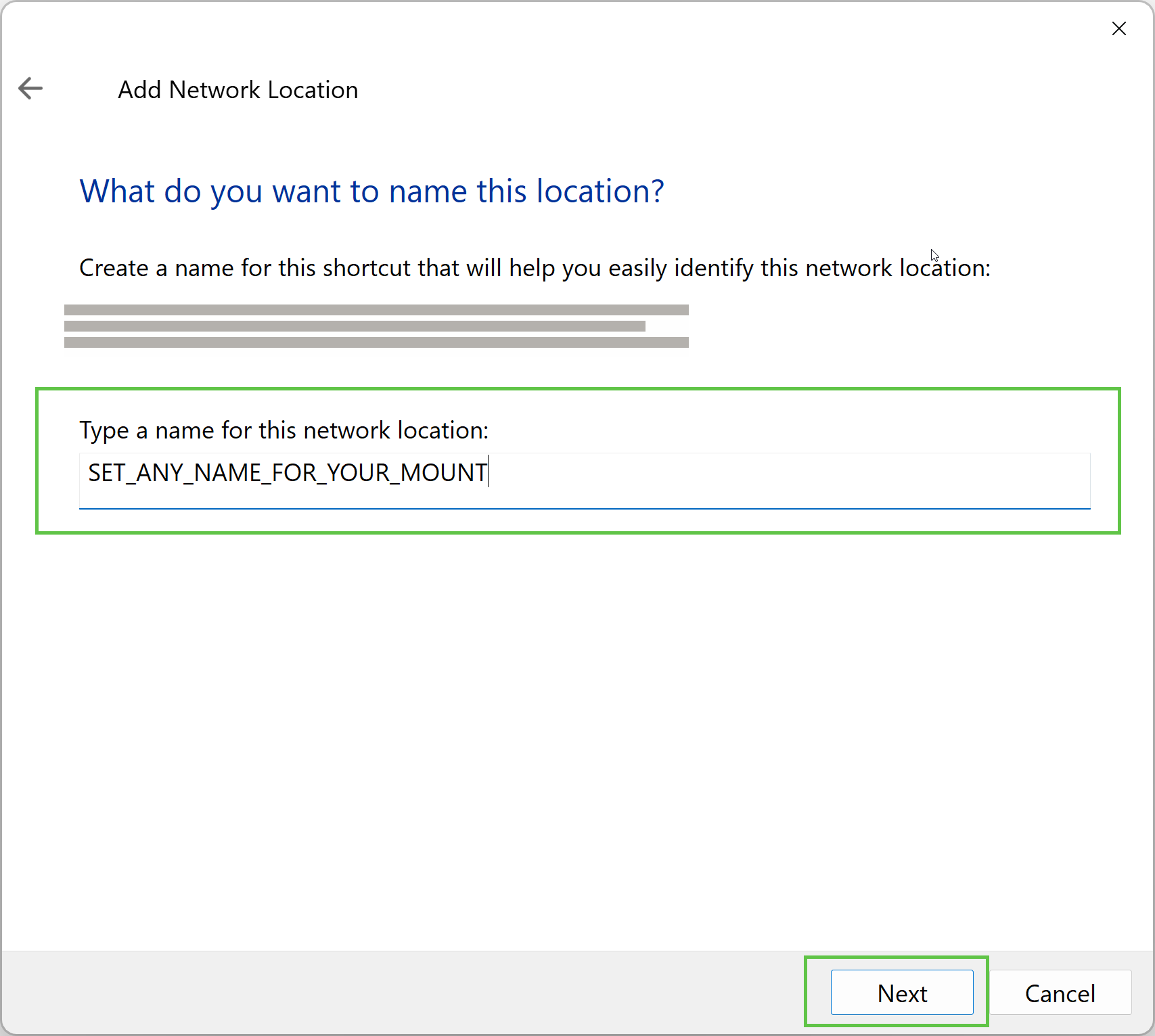
- Confirm and click Finish.
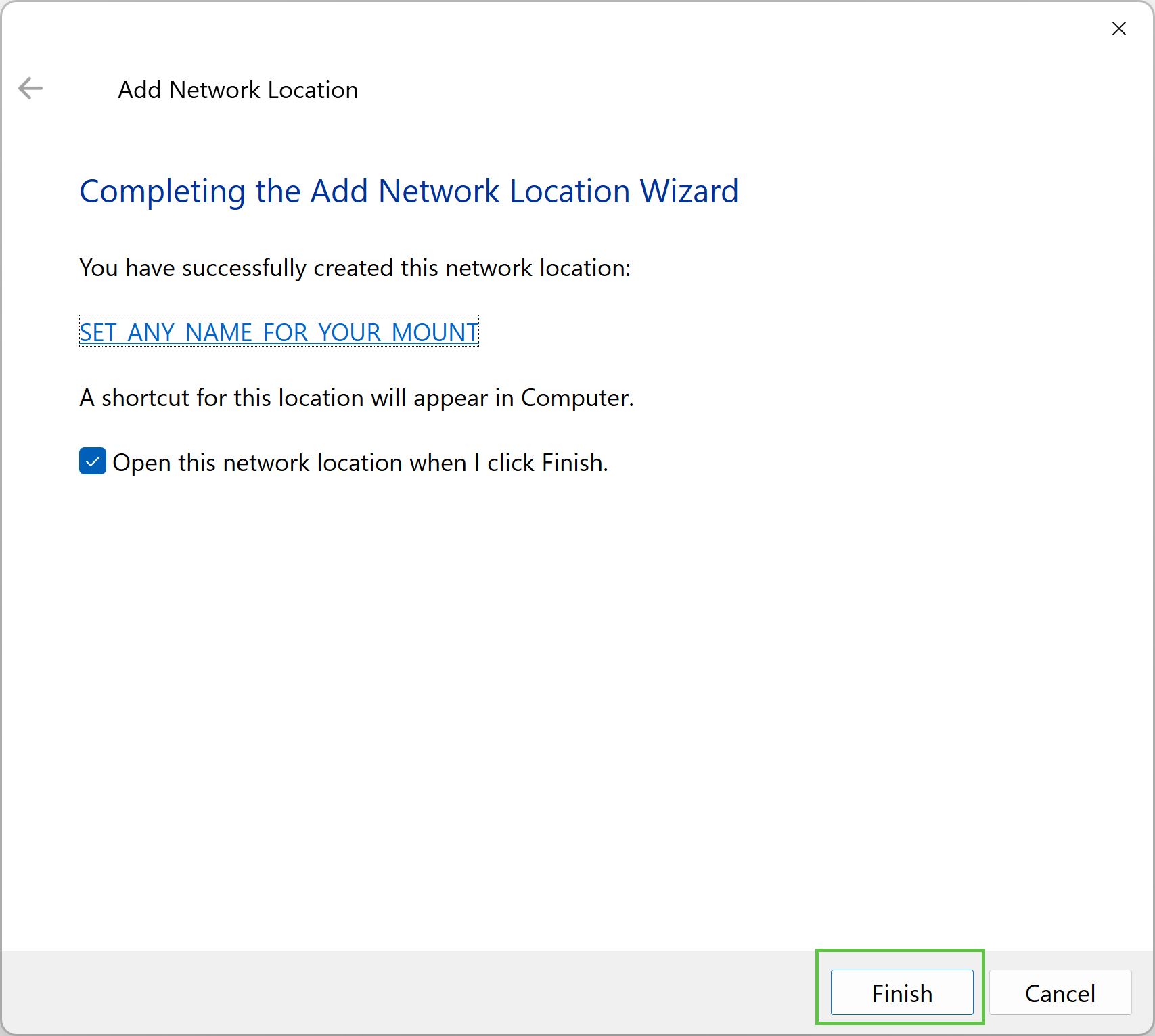
- When prompted, enter your Username and Password from Step-1. Also check the option Save Password if required.
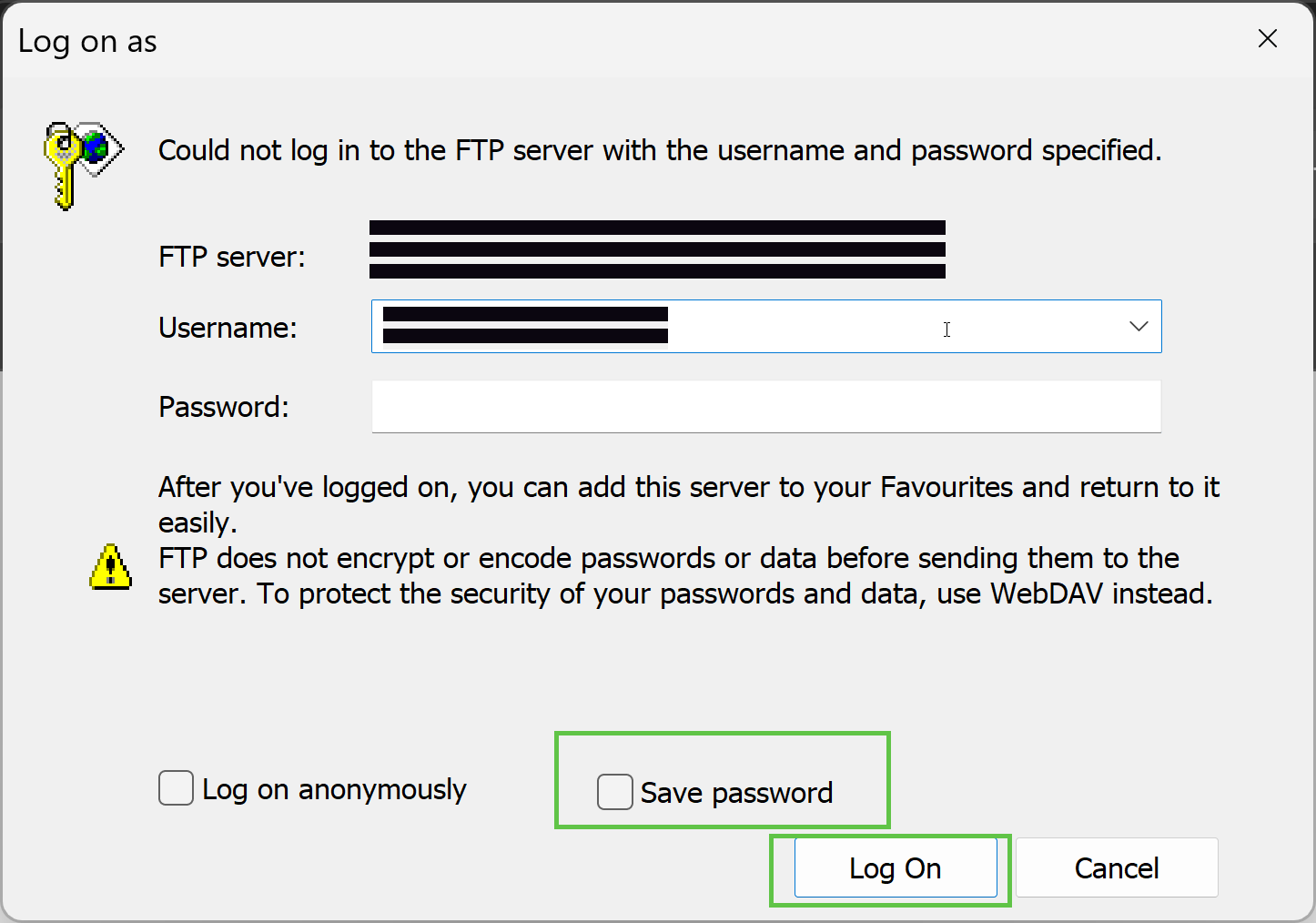
- Now you can access your FTP mount any time from your windows File Explorer.
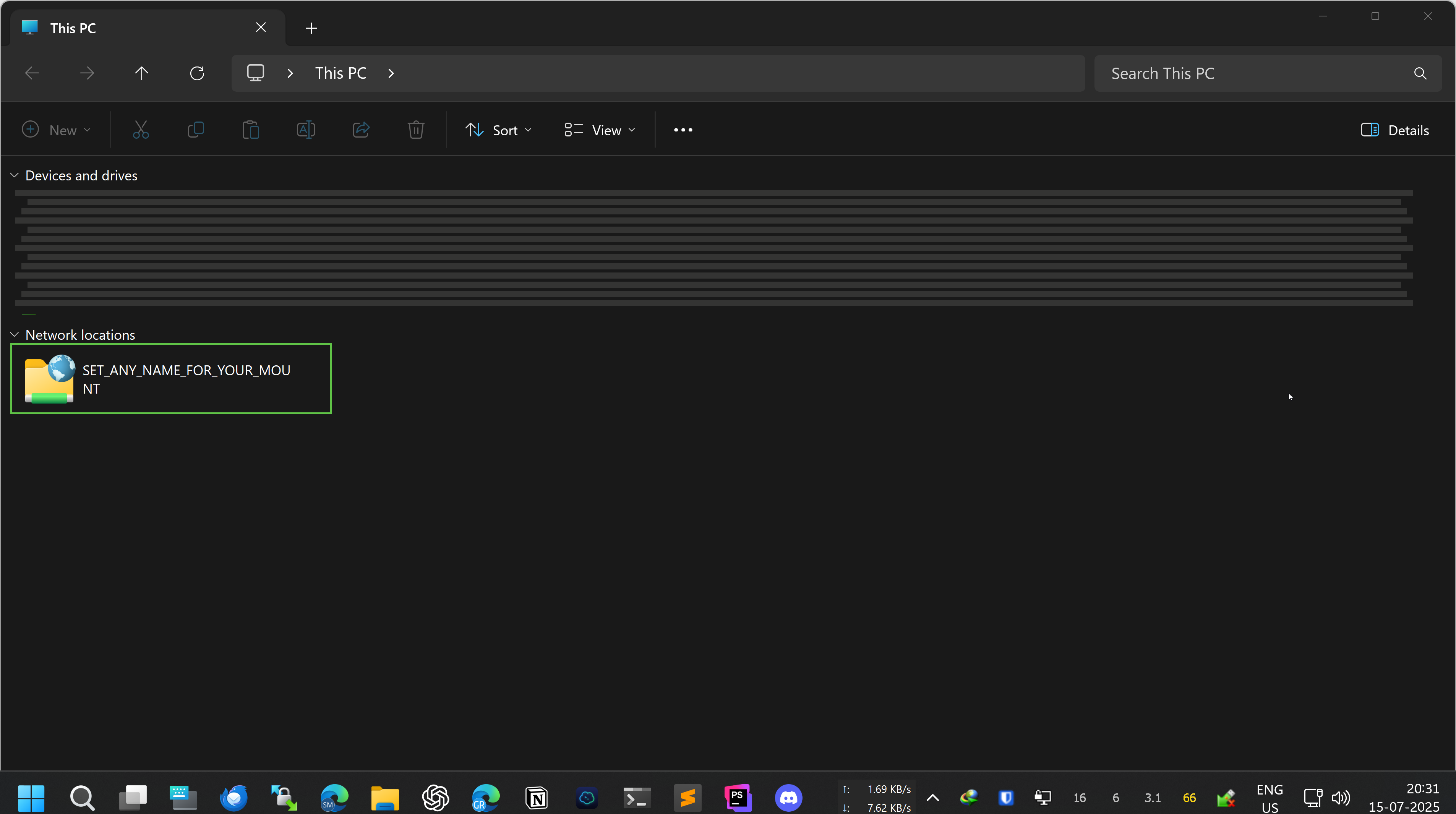
¶ Mount FTP as a Local Drive on Linux/MacOS
To mount your FTP server as a local drive on platforms other than Windows, you can use the following apps:
-
RaiDrive GUI (Free)
- Supports FTP/SFTP mounting (up to 8 mounted drives in free version)
- Available for: Windows, Linux
-
Mountain Duck (Paid)
- Supports FTP/SFTP and other protocols
- Available for: Windows, macOS
¶ Known Issues
- The current versions of vsftpd and pure-ftpd are not fully compatible with rclone due to a known issue in rclone, specifically related to TLS handling.