¶ General
¶ Where are your servers located?
Our servers are located in the Netherlands (Hosted by Leaseweb).
¶ Which applications do you support ?
We support over 110+ one-click applications. You can find the application list here.
¶ Do you offer root access?
We offer sudo access, using which you can perform most tasks that requires root such as installing extra applications via package manager. However, you cannot install docker/systemd or any hypervisor. As an alternative to systemd, you may use supervisord. Also note that abusing server resources is prohibited.
¶ What happens if I exceed my bandwidth allocation?
¶ 2Gbps Plans
Your download speed will be reduced to 20Mbps and upload speed will be reduced to 10Mbps.
¶ 10Gbps Plans
Your download speed will be reduced to 20Mbps and upload speed will be reduced to 10Mbps.
¶ What is counted towards bandwidth quota?
Currently, downloads via HTTP/FTP (Complimentary File Browsers named as Simple Browser, Advanced Browser (A.K.A Adv Browser), vsftpd and Emergency FTP Server) are all exempt and do not count towards your service bandwidth quota. All other application traffic is counted towards your quota.
The majority of our user’s service will generally only have outgoing traffic count towards their quota. HOWEVER depending on your service, quota limit can include both incoming traffic and/or outgoing traffic. (also known as download/upload). You can find more information regarding your quota type and limit as well as it’s reset date in your control panel (Bandwidth Status Page).
To view the list of applications exempt from bandwidth accounting, simply click the View button next to the Exempted Apps label on your Bandwidth Status Page page.
When using the default FTP application port, the data consumed during file transfers is not counted or displayed on the Bandwidth Status Page. As a result, the counters for Data Sent Exempted OR Data Received Exempted OR Total Data Exempted will remain unchanged during these transfers.
FileBrowser App listed on the Application Manager page is not an exception.
¶ Why isn’t the data consumed during FTP transfers displayed under the Exempted counters on the Bandwidth Status Page?
When using the default FTP application port, the data consumed during file transfers is not counted or displayed on the Bandwidth Status Page. As a result, the counters for Data Sent Exempted OR Data Received Exempted OR Total Data Exempted will remain unchanged during these transfers.
¶ How can I purchase additional bandwidth?
You can purchase additional bandwidth here. You need to have an active product/service to be able to view/purchase additional bandwidth from this page.
¶ I purchased additional bandwidth, but it hasn’t been credited yet. How long does it take?
The allocation of additional bandwidth orders is processed automatically. However, If that fails, We kindly request users to submit a support ticket.
¶ I just renewed my membership, but my bandwidth was not refreshed. What should I do?
Bandwidth is reset every 30 days, beginning from your initial order date. Please note that this reset cycle may not always align with your billing cycle, as billing cycles can have varying numbers of days.
To determine your precise bandwidth reset date and time, refer to the Bandwidth Usage page.
It’s important to know that our system checks for bandwidth reset eligibility every hour. As a result, the timestamp displayed on the Bandwidth Usage page might not perfectly align with the actual reset, occurring within a few hours of the provided timestamp.
¶ How can I transfer files from my previous provider?
As soon as your GigaDrive has been activated, Simply navigate to the Application Manager page of your dashboard and install filezilla. Then, you can connect to your old GigaDrive via FTP within the filezilla app and transfer all your files. Please note that, filezilla app is available for installation on your GigaDrive. So, you do not need to install it on your computer.
¶ Why does Ookla Speedtest show higher speeds than the speedtest on Librespeed app installed on GigaDrive?
- Server Location: Ookla selects the nearest server to your location, which usually results in higher speed readings. In contrast, the Librespeed app on your GigaDrive tests speed to a server that may be located far from you, often in a different country.
- Local vs. International Peering: Ookla’s servers are often within the same city or country as your ISP, leading to better local speed results. Librespeed’s servers are not local, highlighting any weaknesses in your ISP’s international peering capabilities.
- ISP Performance: Poor performance in Librespeed tests indicates that your ISP has inadequate international peering. This means they struggle to maintain consistent speeds to servers located outside your country.
¶ How to diagnose slow transfer speeds?
-
Install LibreSpeed from the application list and run a speedtest. This will show the maximum speed you can expect when transferring files to and from your GigaDrive. Please note that the speeds displayed in the results will be in Mbps, while most applications display speeds in MBps (1 MBps = 8 Mbps). You can use this conversion tool for reference.
-
If you find that the speeds you are experiencing differ significantly from the speed shown in the speedtest results from Step 1, you can try one of the following steps:
- Try connecting to the Simple Browser or Alternative Browser available from your GigaDrive’s Dashboard using one of our recommended download managers:
- JDownloader (Windows, Linux, MacOSX, Synology NAS)
- Internet Download Manager (IDM) (Windows)
- Xtreme Download Manager (XDM) (Windows)
- Free Download Manager (FDM) (Windows, Linux, MacOS, Android)
- If you prefer connecting over FTP, then you can either use one of the above download manager or use LFTP4WIN deployment tool which will install WinSCP and lftp for maximum possible FTP transfer speed.
- If your transfer speeds are still not meeting your expectation while following the previous steps and you are on a Windows host, try opening Command Prompt with Administrative Privileges and run the following command:
- Try connecting to the Simple Browser or Alternative Browser available from your GigaDrive’s Dashboard using one of our recommended download managers:
netsh interface tcp show global
If the Receive Window Auto-Tuning Level is set to “Disabled,” run:
netsh interface tcp set global autotuning=normal
then reboot your system.
-
You can also try running the MTR network utility for Linux, Mac, and Windows by following this guide.
-
Finally, you can attempt to install and connect to your GigaDrive using one of the VPN profiles that can be installed from the applications list, OpenVPN and Wireguard. We recommend Wireguard for its lightweight nature and typically faster speeds.
-
If none of the previous steps successfully resolves your issue, please open a support ticket from your Dashboard and include a copy of the results from the MTR test you ran in the previous steps. A member of the support team will assess your connection and provide additional steps for you to try.
¶ How to diagnose/improve slow FTP transfer speeds?
-
To achieve faster FTP download/upload speed you can use LFTP4Win package.
-
Download Latest LFTP4Win Package
-
Unzip the zip archive.
-
Place
LFTP4WIN-installer.cmdto a folder where you want to install LFTP4WIN. Then double click on it to run it. -
Wait for the installation to be finished.
-
Double-click on
Double Click Me - WinSCP Startup.cmdto launch WinSCP. This instance of WinSCP will utilizelftpfor all FTP transfers, potentially offering better speeds compared to using FileZilla.
ISPs may throttle FTP to manage and distribute network bandwidth more effectively. FTP can consume a significant amount of bandwidth, especially during large file transfers. By throttling FTP, ISPs can ensure fair bandwidth usage across all users.
HTTP/HTTPS traffic is often prioritized because it constitutes the majority of web traffic, including web browsing, streaming, and other common internet activities. Since FTP is less commonly used, it may be deprioritized or throttled to optimize network performance for the majority of users.
¶ How do I fix login issues to the dashboard?
- Reset your password using this page or this page.
- Then make sure your email address is same on this page and on this page as well.
- That should fix your login issues. If you are still having issues, send us an email using the Contact Us page.
¶ How can I upgrade my plan?
- Navigate to your Box Manager page and Click the
Upgradebutton at the bottom of the page. - Carefully read all the notes regarding the upgrade process and then click proceed.
- Select one of the available plans that are listed for upgrade and make the payment to complete your upgrade order.
If your preferred plan is not available for upgrade then we do not handle upgrades for those plan(s) from your current plan. Generally we can upgrade you to any plan if you are okay with a completely new account without any of your old data.
Your server Hostname, IP Address, Application Passwords may or may not change due to this upgrade process. This is due to the fact that your current server may not have any available slot(s) for the plan you’ve requested to upgrade.
We try our level best to ensure that the upgrade process goes smoothly. However, in some cases old application data/settings may not work/get reset due to various technical issues including/not limited to application version mismatch etc.
If you are not comfortable with such issues, please purchase a new account instead of upgrading.
¶ How is the upgrade cost calculated?
When you upgrade your plan, our billing system calculates the cost on a prorated basis, meaning you only pay the difference based on how many days are left in your current billing cycle.
Here’s the formula:
Upgrade Cost = (New Plan Price - Current Plan Price) ÷ Billing Cycle Days × Days Remaining
Example:
If you’re upgrading from a €10/month plan to a €18/month plan, and you have 15 days left in your 30-day billing cycle:
(€18 - €10) ÷ 30 × 15 = €8 ÷ 30 × 15 = €4
You would pay €4 now for the upgrade. The full new plan price will apply from your next renewal.
No need to do the math yourself — just click the Upgrade button, and our system will automatically calculate the exact amount for you. You’ll see the upgrade price without placing an upgrade order, and you can choose to confirm or cancel the upgrade with no obligation.
¶ How long does it take to upgrade my account?
Upgrade orders are currently processed manually and this will be handled by one of our staff.It can take upto 24-48 hours to process your upgrade order which depends on the total disk space usage of your account.- Upgrade orders are now processed automatically without any manual intervention.
- The upgrade time depends on the amount of data in your account. You can estimate the time using this calculator.
For example, assuming an average transfer speed of 200MB/s (typical for HDDs), the estimated time to complete the upgrade is:
1TB = 1 hour, 23 minutes, 20 seconds
2TB = 2 hours, 46 minutes, 40 seconds
3TB = 4 hours, 10 minutes, 00 seconds
4TB = 5 hours, 33 minutes, 20 seconds
5TB = 6 hours, 56 minutes, 40 seconds
10TB = 13 hours, 53 minutes, 20 secondsActual time may vary depending on system load and disk performance.
- During the upgrade process your account will be paused to prevent data inconsistency. This means you will not be able to access your apps until the upgrade is finished. Your account status will be set to Pending during the process.
- You will receive an email once your upgrade is successfully completed by our automated system.
¶ How can I downgrade my plan?
Currently, we do not support downgrades for various technical reasons. However, you can order a new slot and follow this guide to transfer your old data easily.
¶ Billing
¶ How can I add funds to my account?
- Login to your billing area.
- navigate to
Billing>Add Fundsoption to add credit balance to your GigaRapid account.
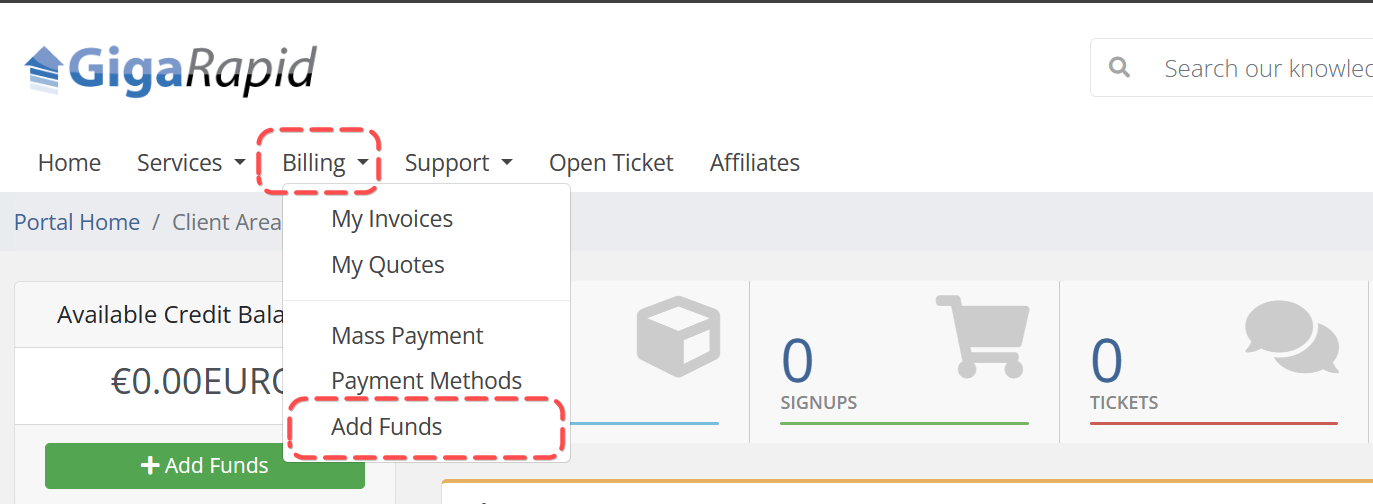
¶ How can I check available funds in my account?
- Login to your billing area.
- Click
notificationsoptions at the top left corner.
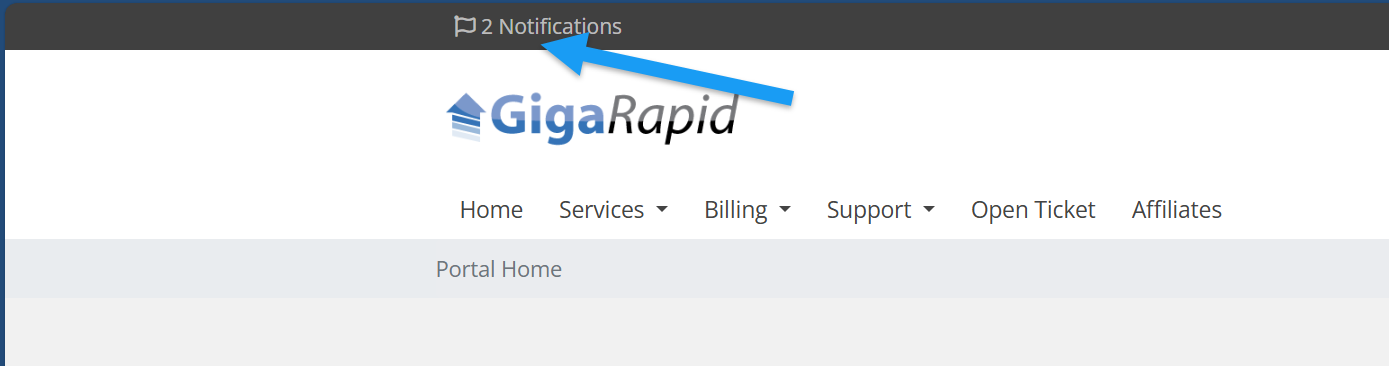
- You will be able to check available funds here.
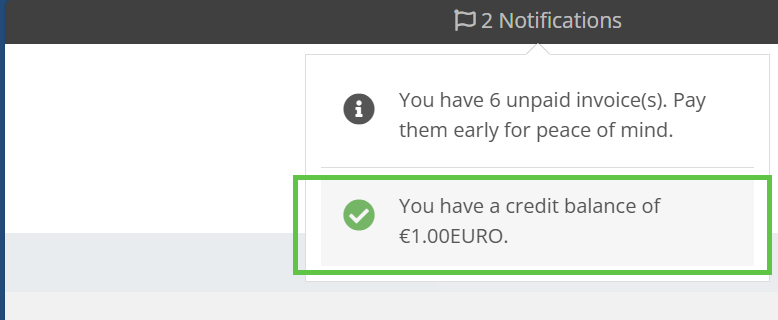
If your account balance is zero then you will not have any notification on your account.
¶ How can I utilize funds available in my GigaRapid account?
- Login to your billing area.
- navigate to
Billing>My Invoicespage to view your invoice.
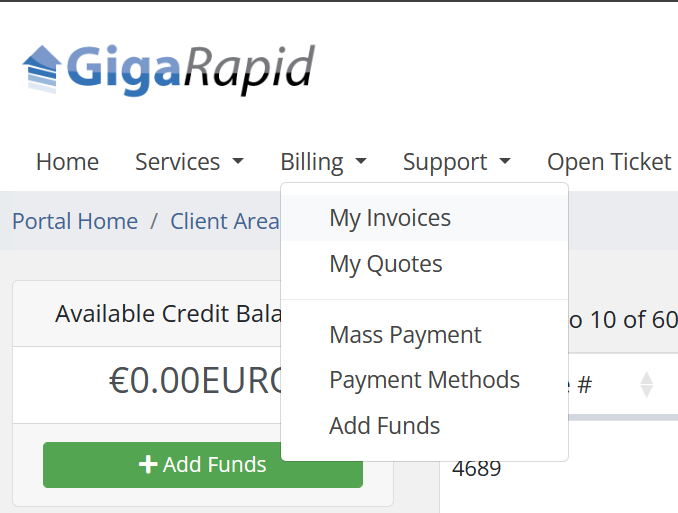
- Then open the
Unpaidinvoice which is related to your unpaid product. - Scroll down to find Apply Credit section right under the
Payment Methodoption and click the Apply Credit button.
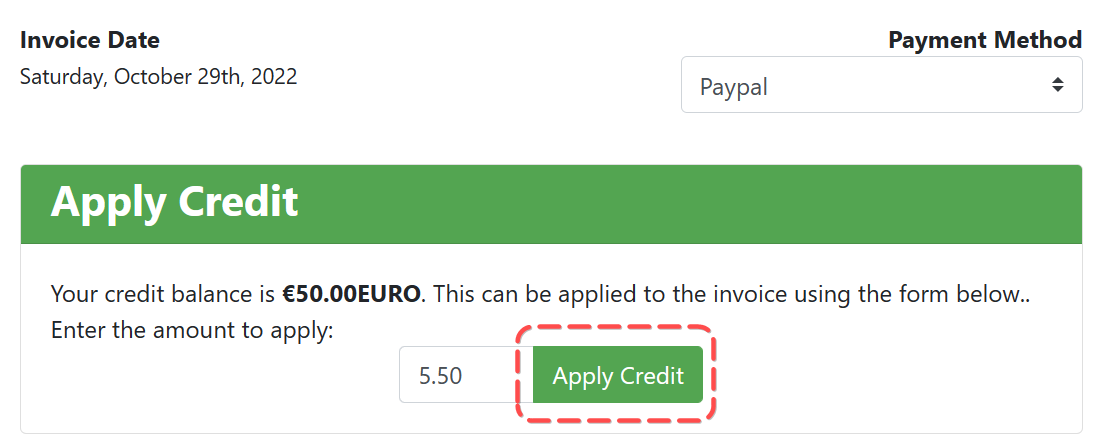
¶ I have funds available in my GR account, but I still have unpaid invoices. Why aren’t they being paid automatically?
- Invoices in your GigaRapid account are paid automatically only if the funds are available at the time the invoices are generated.
- If you
Add fundsto your account after an invoice has already been created, that invoice will not be paid automatically. - If your invoice is not automatically marked paid then you will need to manually apply the available funds. To do this, open the invoice and click on the
Apply Nowbutton.
¶ Apps
¶ How can I revert file and folder permissions to their initial state?
- Navigate to the GigaDrive Manager page. Click the Reboot Apps button and check the Reset Permissions option.
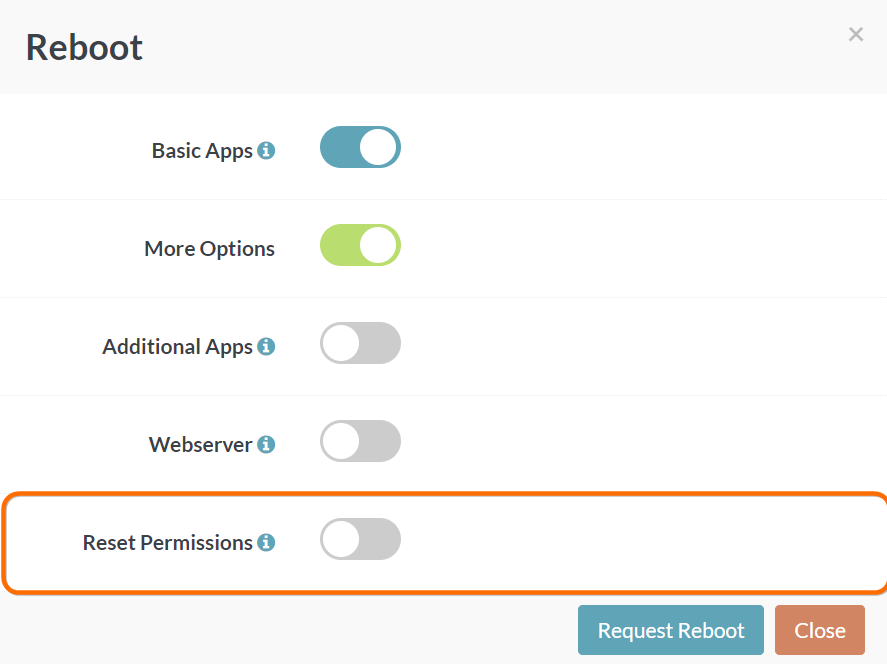
- Then click Request Reboot to reboot the webserver.
This process is executed in the background and it may take upto 10-15 minutes to complete the process. So, wait before you try to reboot all apps again.
¶ How can I upload files to Google Drive?
You need to install rclone and connect your google drive for this purpose.
¶ How can I batch rename multiple files?
You can install Filebot on your GigaDrive using the Application Manager for this purpose.
¶ How can I restart any specific apps?
- Navigate to the Application Manager page.
- On the top-right corner, there is search box. Type your application name in that search box. We will type
filebrowser(for demonstration).

- Click the
Rebootbutton.
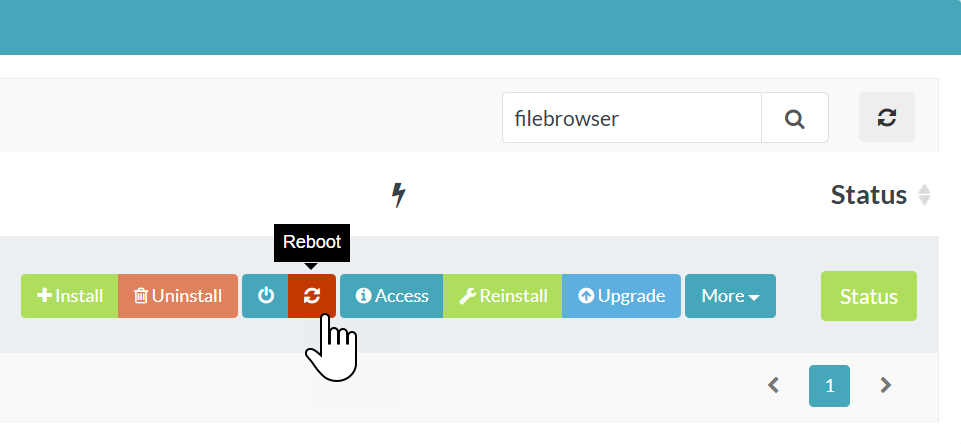
- Wait few minutes to allow the application to start up.
¶ Optional Step
You can follow these optional steps if you want to check if the application is actually up.
- Click the right-most
Statusbutton.
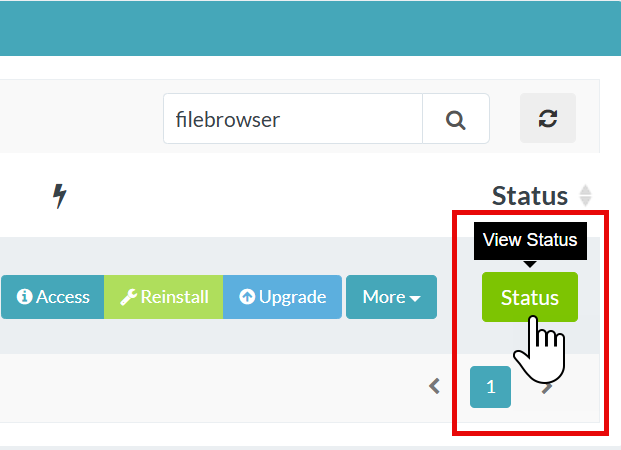
- Check the value of
Application Statefield. - When the application has completed all initialization and pre-boot tasks and is ready to serve via a webpage or TCP/UDP port, it will display Ready.
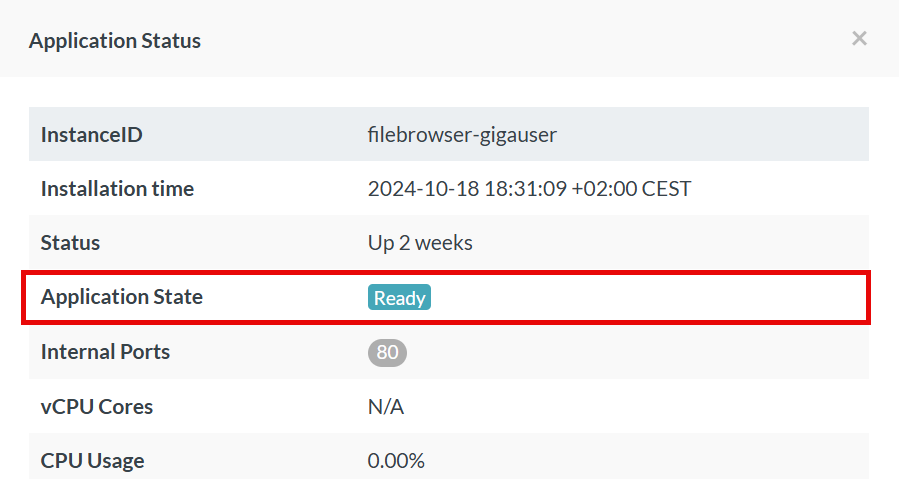
¶ How can I restart all apps?
- Navigate to the GigaDrive Manager page. Click the Reboot button and check the Additional Apps option.
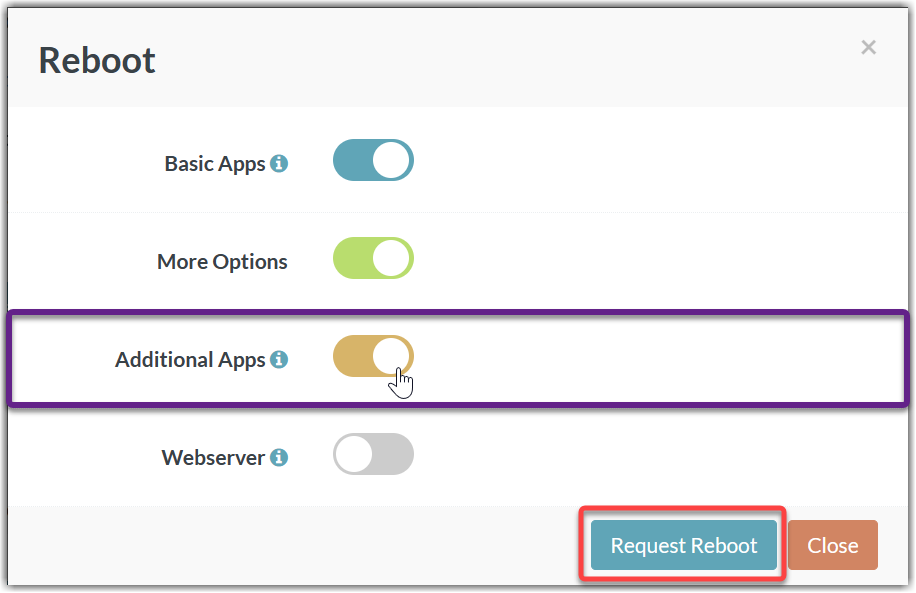
- Then click Request Reboot to reboot the webserver.
This process is executed in the background and it may take upto 10-15 minutes to reboot all the apps. So, wait before you try to reboot all apps again.
¶ How can I restart my webserver?
- Navigate to the GigaDrive Manager page. Click the Reboot button and check the Webserver option.
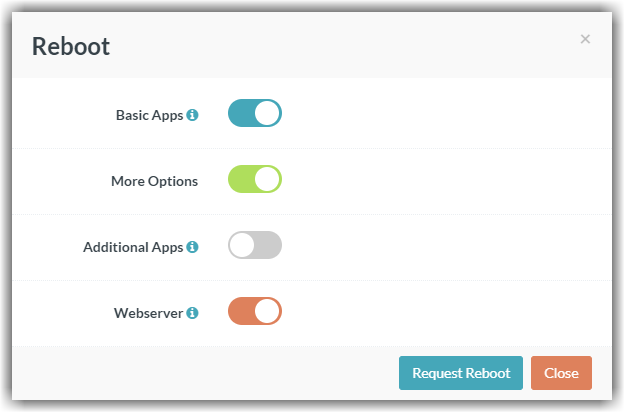
- Then click Request Reboot to reboot the webserver.
¶ How do I reinstall an application from scratch?
This process will remove any previous application settings/configurations and reinstall the application without any previous customization. It will not remove any regular files downloaded via the app, unless you have downloaded those files to your
.appdatadirectory or/configdirectory.
- Navigate to the Application Manager page.
- Let’s say we want to reinstall filebrowser application from sctrach. Type the app name in the search box at the top-right corner.

- So, we will need to find the reinstall button for this application and click it.
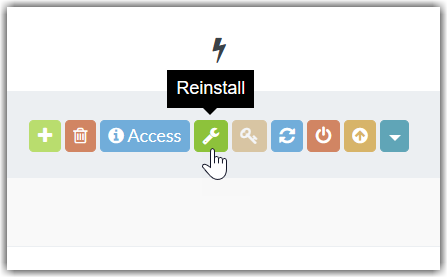
- Turn on the both options
Clear AppdataandForce Reinstall. The clickreinstall.
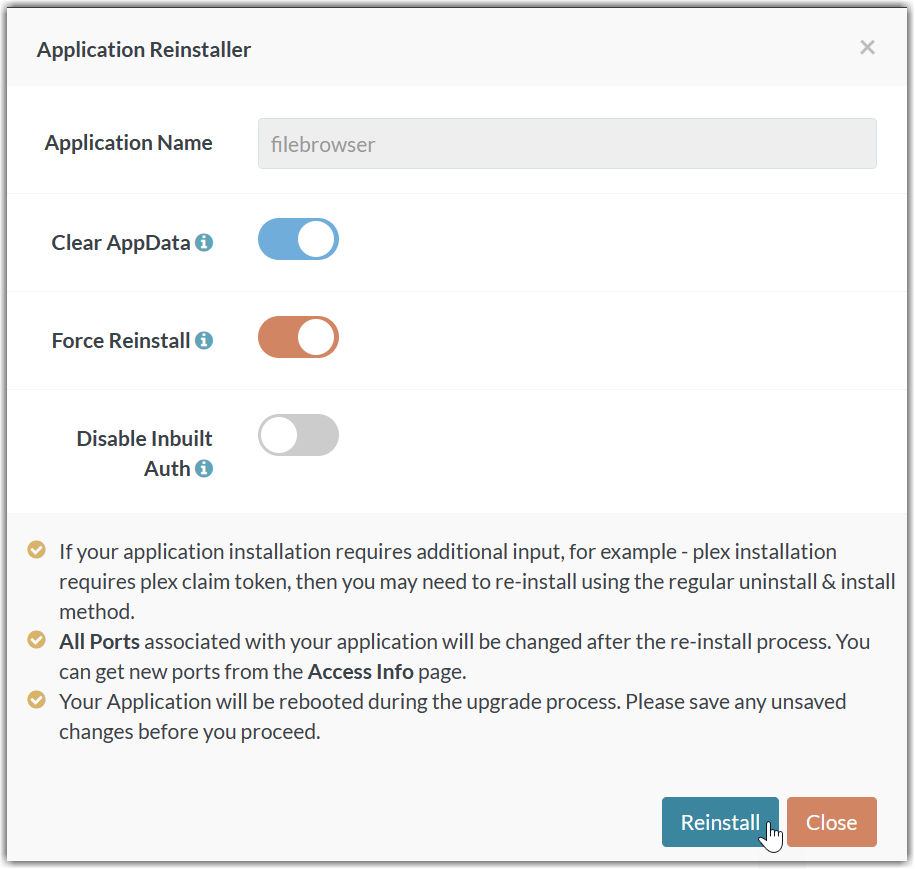
- This process may some time (upto 5 minutes) depending on the server load. If this fails, follow the next FAQ guide.
¶ How do I install and application from scratch?
This process will remove any previous application settings/configurations and reinstall the application without any previous customization. It will not remove any regular files downloaded via the app, unless you have downloaded those files to your
.appdatadirectory or/configdirectory.
- Navigate to the Application Manager page.
- Let’s say we want to reinstall filebrowser application from sctrach. Type the app name in the search box at the top-right corner.

- Find and click the
Uninstallbutton for the same application.
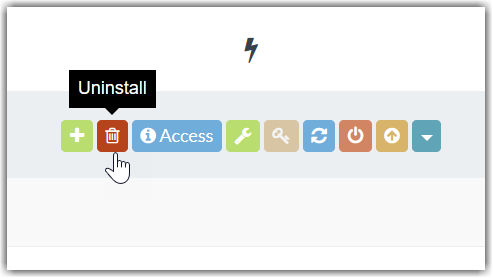
- Turn on the both options
Clear AppdataandForce Reinstall. The clickUninstall.
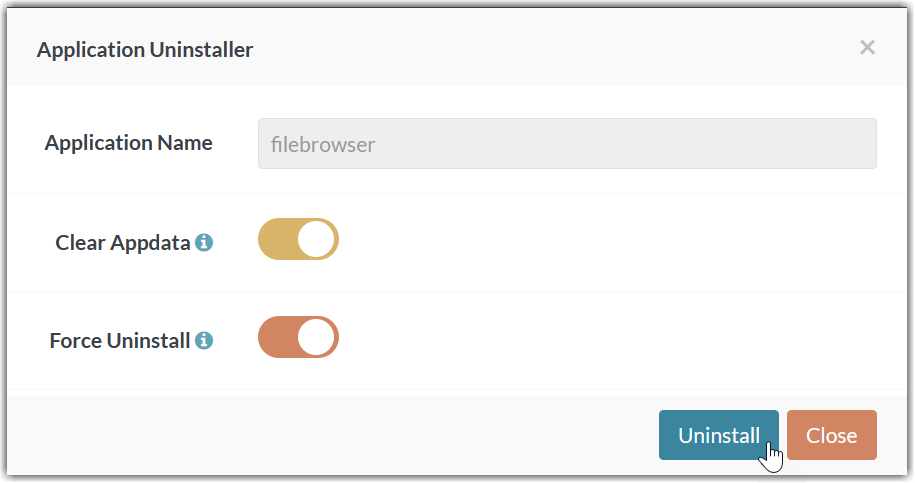
- Once you get a success message, Close the popup window. Find and click the install button.
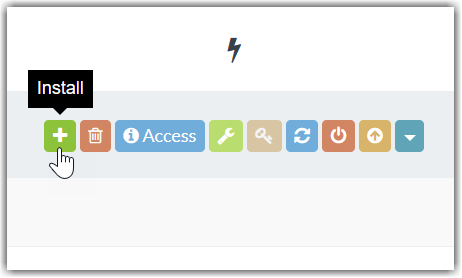
- Turn on the option
Clear Appdata. The clickInstall.
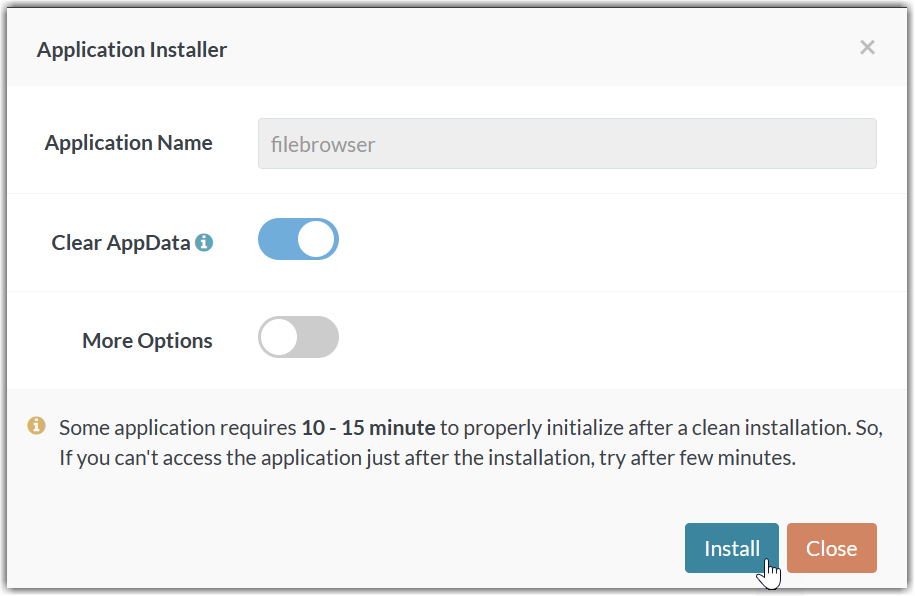
¶ How do I fix a 502 Bad Gateway error while accessing an application?
Some application requires 5 - 10 minute to properly initialize after a clean installation. So, if you have just installed an application then you need to wait for few minutes before you can access it. You can periodically check for application state on the application status page. As soon as the Application State becomes you should be able access your application.
If the previous solution does not work, then
- Force Uninstall the application and install it with Clear Appdata turned on.
- Restart the webserver.
Make sure your account has enough disk space before you perform any of the steps mentioned above. If your disk space usage is full, you can login using FTP and delete unnecessary files. Then try above-mentioned steps.
¶ How do I fix a 504 Gateway Timeout error while accessing an application?
Simply reboot the application using the Application Manager page.
¶ How do I fix a 404 Not Found error while accessing an application?
Simply restart your webserver.
¶ How do I fix the error “Error: Failed to activate the application”?
- Uninstall the application with Force Uninstall turned on. In case of pureftpd you may need to do this atleast 3-4 times.
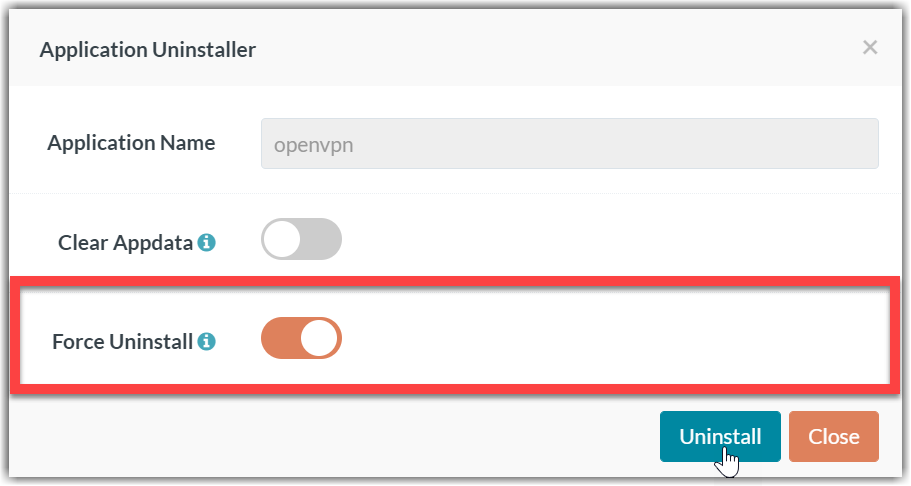
- Then Install it again.
¶ How do I activate secondary bittorrent client on my GigaDrive?
¶ How do I change the default bittorrent client of my GigaDrive?
- Navigate to the GigaDrive manager page and click
Enable Second BT Clientunder theService Menusubsection located at bottom of the page.

- Then choose your preferred client and click
Enable.
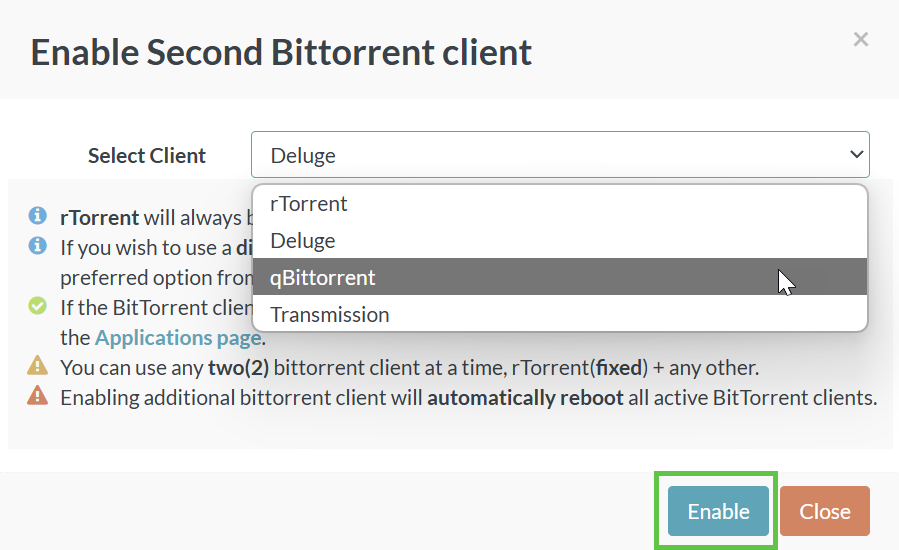
- This will automatically reboot all active BitTorrent clients. If you are unable to access your client, click the
Rebootbutton under theService Menusection.
The rTorrent client will always work, regardless of whether it is set as the default client or not.
Hence, you can use any two(2) torrent client at a time (rTorrent + any other).
¶ How do I set/change the FTP/rTorrent password?
- Navigate to the GigaDrive manager page and click the
Change Passwordbutton under theService Menusubsection located at bottom of the page.

- Then a strong password of your choice and click
Change.
¶ Why I’m unable to download files to my GigaDrive even though I have enough disk space?
Some application especially bittorrent file transfer apps such as rTorrent, Deluge, qBittorrent, Transmission etc has Pre-Allocation enabled by default. This means if you add a 10GB file for download then it will consume and reseve 10GB disk space irrespective of the downloaded amount.
If you have lots of incomplete downloads which are stuck at 0%, then those downloads will consume disk space equivalent to their total file size.
¶ How can I update plex to the latest version?
- To prevent bugs & stability issues, we do not provide the latest plex version. Plex is always locked to a specific version of our choice.
- However, if you still want the latest version, you can do so at your own risk.
- To get the latest version you need to enable the
More Options->Enable Automatic Updatesoption during installation. If you already have an existing plex installation, you need to reinstall plex from your dashboard with this option enabled. The automatic update process only works when you reboot the plex instance.
We occasionally update the locked Plex version. However, the standard upgrade process (i.e., using the upgrade button) doesn’t work in this scenario. To upgrade to the latest locked plex version, you can simply reinstall Plex.
¶ How can I check my GigaDrive disk space usage through an API or HTTP endpoint?
- Navigate to the Application Manager page and search for
rtorrent. - Click the
Accessbutton and locate theDiskSpace URL. - This URL can be used to remotely check your disk space usage from an external system. Make sure to use HTTP basic authentication. Use the username and password of your rTorrent application.
For example, you can run the followingcurlcommand:
curl -u username:password "DiskSpace URL"
¶ How to fix Buffering Issues in Plex, Jellyfin, and Emby with Cloudflare CDN ?
If you’re experiencing frequent buffering while playing videos via Plex (or Emby/Jellyfin/Similar Apps) (even with Direct Play enabled, i.e., no transcoding), you can route Plex traffic via Cloudflare CDN to resolve the streaming issues. Follow these steps:
- Navigate to the Application Manager page and search for
cloudflared. - Once installed, follow this guide to install & configure cloudflared.
- During the configuration, use
Plex-USERNAME:32400as your service URL in the tunnel settings. Be sure to replaceUSERNAMEwith your actual Plex username. For other streaming apps, follow this guide. - By configuring your custom domain to tunnel Plex traffic through the Cloudflare CDN network, you should be able to solve your streaming and buffering issues.