¶ Intro
qBittorrent is a bittorrent client programmed in C++ / Qt that uses libtorrent (sometimes called libtorrent-rasterbar) by Arvid Norberg.
It aims to be a good alternative to all other bittorrent clients out there. qBittorrent is fast, stable and provides unicode support as well as many features.
![]()
¶ Availability
Please check our application chart to see which GigaDrive Plans are eligible to install this application.
¶ Features
- Polished µTorrent-like User Interface
- No Ads
- Well-integrated and extensible Search Engine
- Simultaneous search in many Torrent search sites
- Category-specific search requests (e.g. Books, Music, Software)
- RSS feed support with advanced download filters (incl. regex)
- Many Bittorrent extensions supported:
- Magnet links
- Distributed hash table (DHT), peer exchange protocol (PEX), local peer discovery (LSD)
- Private torrents
- Encrypted connections
- Remote control through Web user interface, written with AJAX
- and many more…
- Remote control through Web user interface, written with AJAX
- Nearly identical to the regular GUI
- Sequential downloading (Download in order)
- Advanced control over torrents, trackers and peers
- Torrents queueing and prioritizing
- Torrent content selection and prioritizing
- Bandwidth scheduler
- Torrent creation tool
- IP Filtering (eMule & PeerGuardian format compatible)
- IPv6 compliant
- UPnP / NAT-PMP port forwarding support
- Available on all platforms - Windows, Linux, macOS, FreeBSD, OS/2
- Available in ~70 languages
¶ Overview
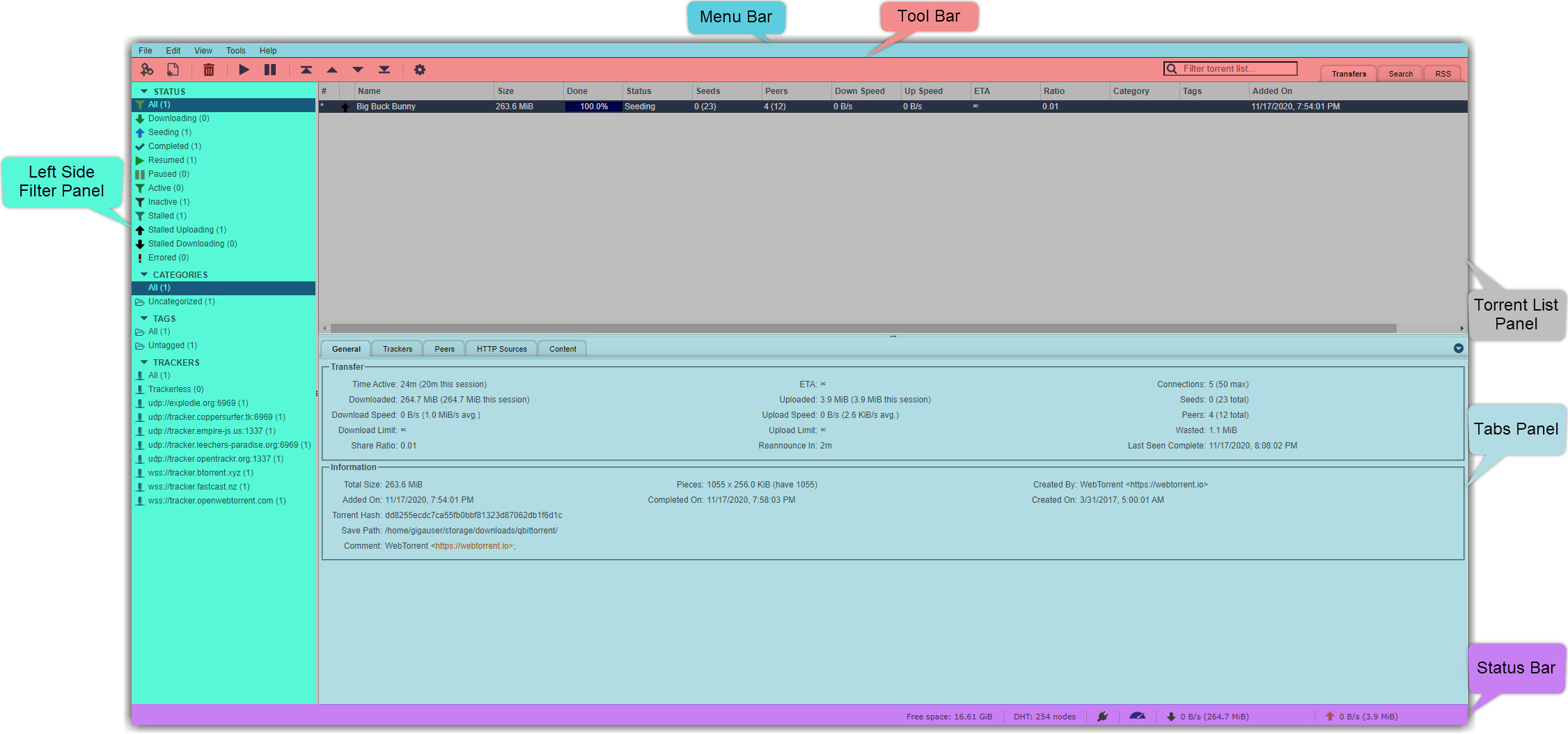
¶ Installing qBittorrent
- Navigate to the Application Manager page and search for
qbittorrent. - Click icon to open the installation window and tap Install to start the installation process.
- Once the installation is complete, click icon to open the Access Info page. Then click Go To Application to access
qbittorrent.
¶ Changing qBittorrent Password
- Navigate to the Application Manager page and search for
qBittorrent. - Click More button and then click
Change Passwordoption. - A password reset prompt will emerge, requesting your new password. Please input a password of your preference that exceeds 8 characters in length and does not include any special characters.
- Select the
Confirmbutton and allow a brief wait for the process to finish.
¶ Using qBittorrent
¶ Logging in
- If qbittorrent is not set as your default bittorrent client, then navigate to the GigaDrive Manager page and click the Switch Default Client button to set it as default. Then refresh the page.
- Click the qBittorrent button under the Basic Apps section to access deluge WebUI.
- The username and password to access qbittorrent can be found in your Login Email. Enter them when prompted. If you can’t find your login email, change your basic apps password by clicking the Change Password button on this page.
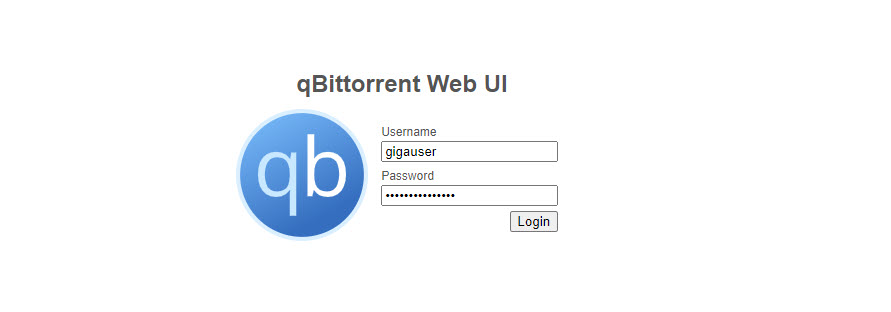
- Click Login to access the qbittorrent WebUI.
¶ Adding a torrent
-
If you have a .torrent file, click the Add Torrent File button. Then click Choose files to select your torrent file(s) and click Upload Torrents.
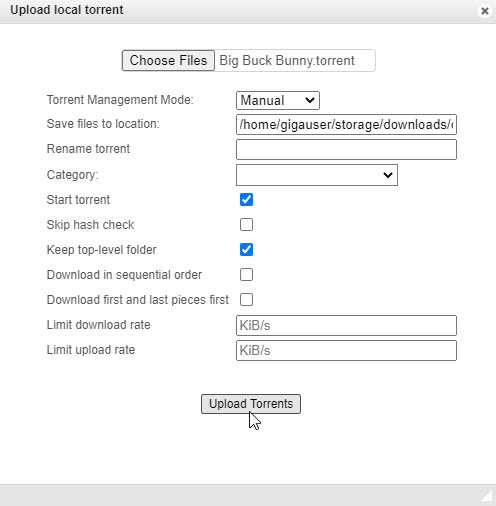
-
If you don’t have a torrent file but have a magnet link or a direct download link to the .torrent file, then click the Add Torrent File button. Paste the magnet link or torrent file download link in the textarea and click Download.
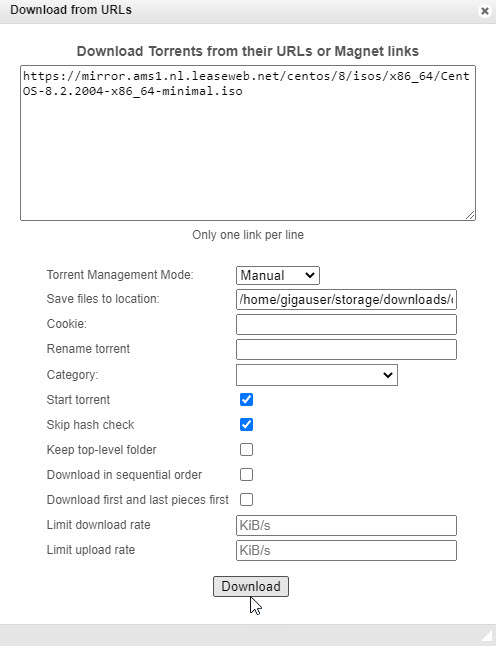
¶ Adding torrents automatically from rss feeds
- Navigate to Tools > Options > RSS.
- Check both the options Enable fetching RSS feeds and Enable auto downloading of RSS torrents. Click Save.
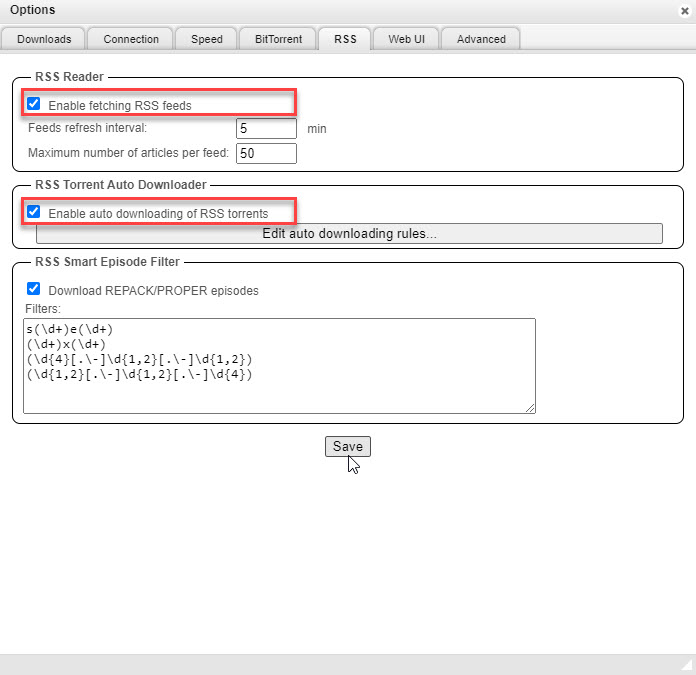
- Click the RSS tab in the toolbar. Then click New subscription.

- Enter the rss feed url in the text field.
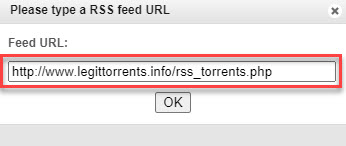
- Navigate to the RSS tab again and create a new download rule.
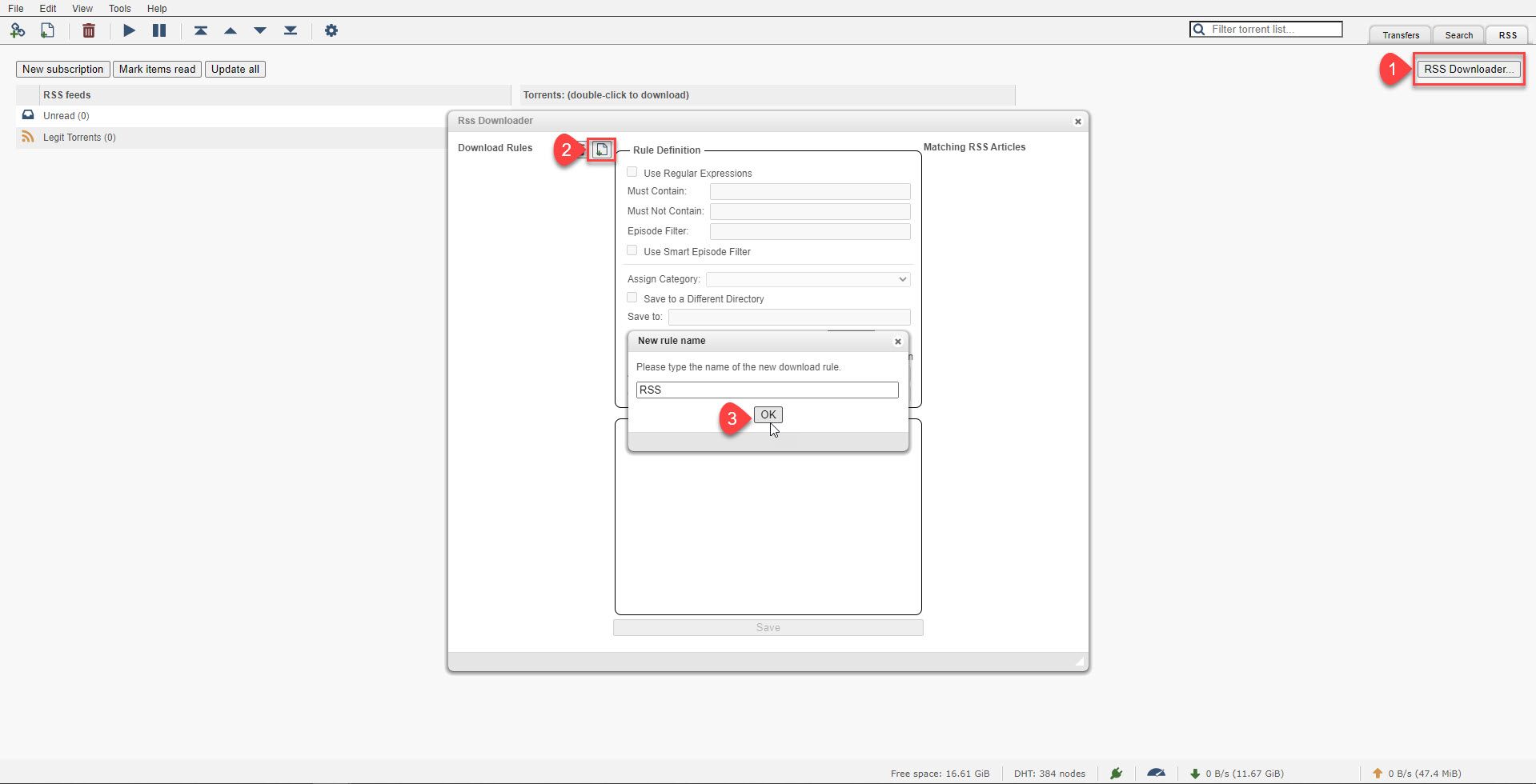
- Click on the newly created rule. Check the rss feeds that you want to assign and click Save.
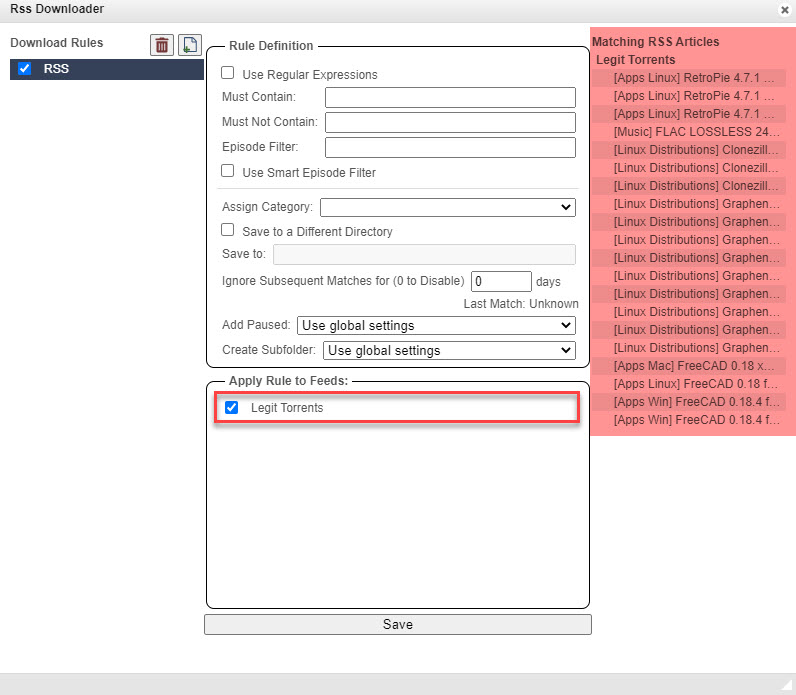
- This rule will match and download all torrents from the selected feed(s). If you want to match certain torrents, you can enable and the option Use Regular Expressions.
¶ Saving Preferences Properly
- Navigate to to the top menu bar and click
Tools->Options. - Make necessary configuration changes.
- Now, before you hit the
Savebutton at the bottom, Switch to theAdvancedtab located at the end of the tabset.
Make sure the Network interface: dropdown menu is set to something like ens1fX OR enp1s0fX OR enoX OR ens6fX OR Something very similar. Make sure this dropdown is NOT set to Any Interface or Blank. If it is blank then wait a few minutes and some value will automatically appear.
Make sure the Optional IP address to bind to: dropdown menu is set to your GigaDrive IP Address. Make sure this dropdown is NOT set to All Addresses/All IPv4 Addresses/All IPv6 Addresses/Blank. If it is blank then wait a few minutes and some value will automatically appear.
- Once appropiate values are set on this tab (As you can see in the following image), you can safely click the
Savebutton at the bottom to save your qBittorrent preferences. If you save preferences without following these rules, then qBittorrent may hang indefinitely. In that situation you have to reinstall qBittorrent from yourApplication Managerpage.
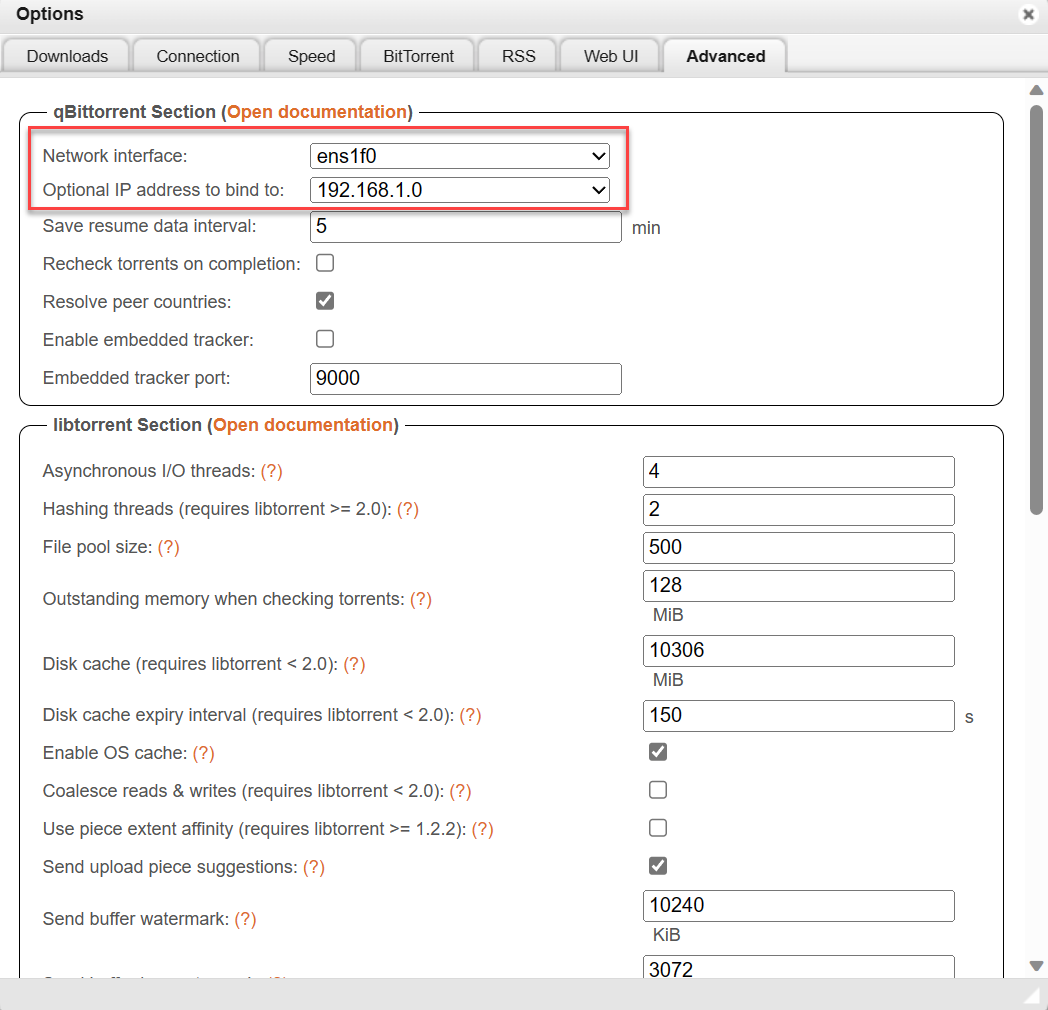
¶ Installing Search Plugins Manually
- Download the search plugin file and save it to your device (This is usually a single
.pyfile) - Access FTP and navigate to your Appdata directory
- Navigate to
/storage/.appdata/qbittorrent/.config/qBittorrent/data/nova3/engines/ - Upload the
.pyfile downloaded earlier. - Reboot qBittorrent from your dashboard.