¶ Intro
Bazarr is a companion application to various arr apps.
![]()
¶ Availability
Please check our application chart to see which GigaDrive Plans are eligible to install this application.
¶ Features
- Support for major platforms: Windows, Linux, macOS, Raspberry Pi, etc
- Automatically add new contents from various arr apps.
- Scan your existing library for internal and external subtitles and download any missing
- Keep history of what was downloaded from where and when
- Manual search so you can download subtitles on demand
- Upgrade subtitles previously downloaded when a better one is found
- Ability to delete external subtitles from disk
- Currently support 184 subtitles languages with support for forced/foreign subtitles (depending of providers)
- And a beautiful UI based on Sonarr
¶ Installing Bazarr
- Navigate to the Application Manager page and search for
bazarr. - Click icon to open the installation window and tap Install to start the installation process.
- Once the installation is complete, click icon to open the Access Info page. Then click Go To Application to accesss
bazarr.
Username and password configuration is no longer necessary. Our installer will configure that automatically for you. But if you would like to manually set a different password you can do so by navigating to Settings > General and set Authentication to
Formunder the Security section.
¶ Connecting Sonarr
- Navigate to the Application Manager page and search for
sonarr3. - Click icon to open the Access Info page and note down Hostname, URL Base and Username which will be used in subsequent steps.
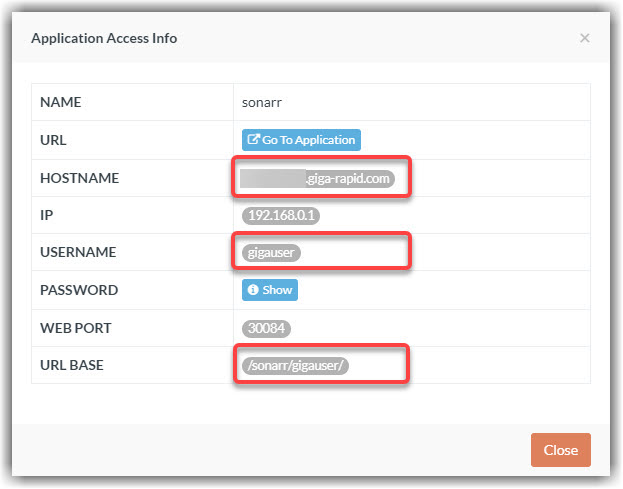
- Open Sonarr WebUI. Navigate to Settings > General > Security and copy the API Key.
- Open Bazarr WebUI. Navigate to Settings > Sonarr and click the checkbox after Enabled to enable sonarr configuration.
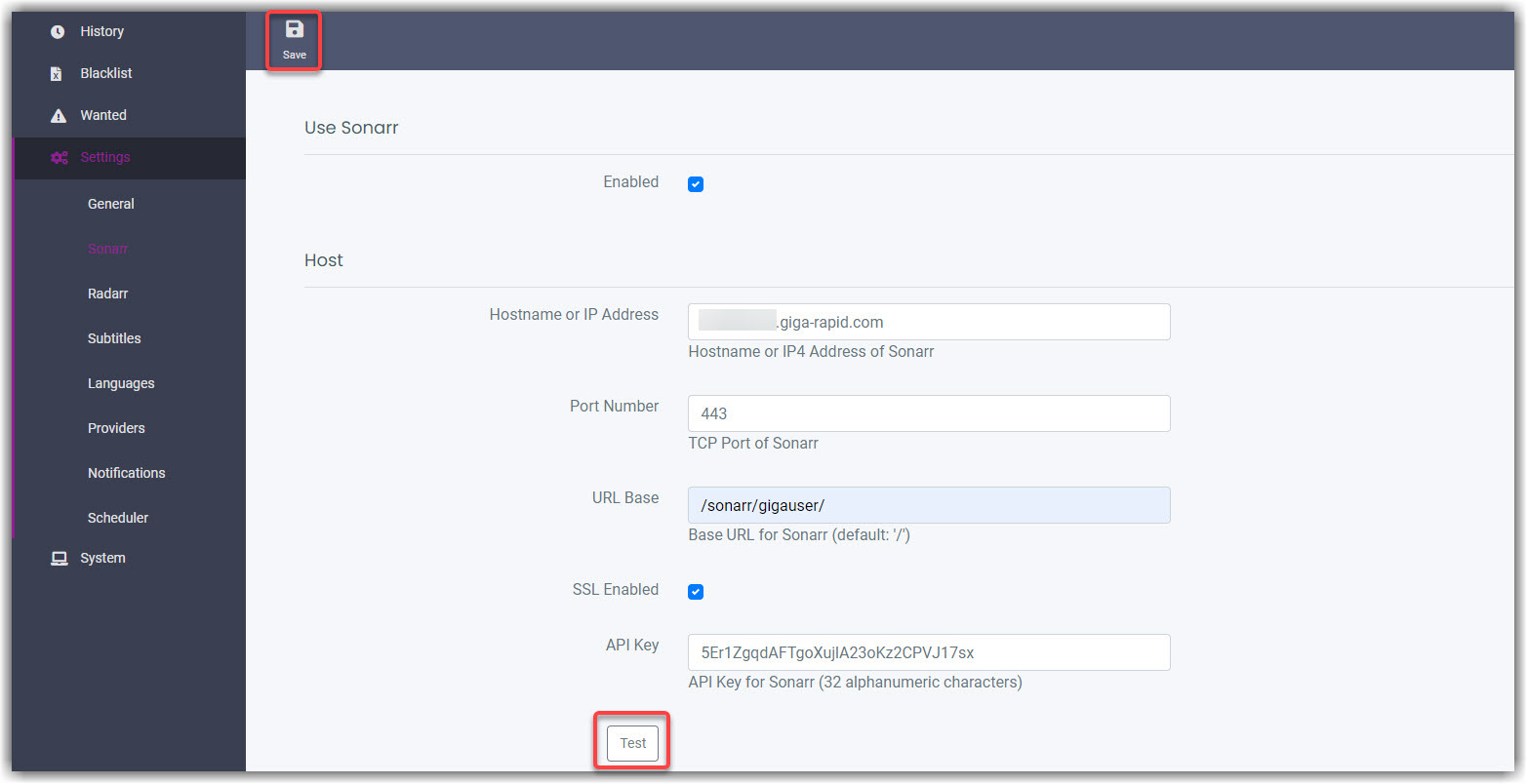
- Fill up all other fields using the values from step 2 and step 3.
- Finally click the Test button to test the connection. If successful, click the top-left Save button.
¶ Connecting Radarr
- Navigate to the Application Manager page and search for
radarr. - Click icon to open the Access Info page and note down Hostname, URL Base and Username which will be used in subsequent steps.
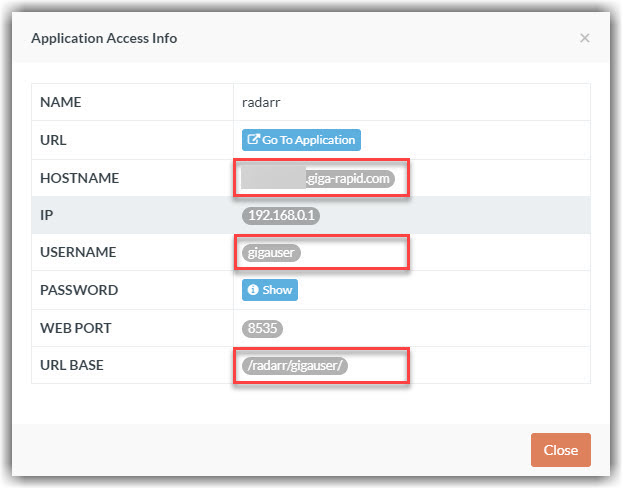
- Open Radarr WebUI. Navigate to Settings > General > Security and copy the API Key.
- Open Bazarr WebUI. Navigate to Settings > Radarr and click the checkbox after Enabled to enable radarr configuration.
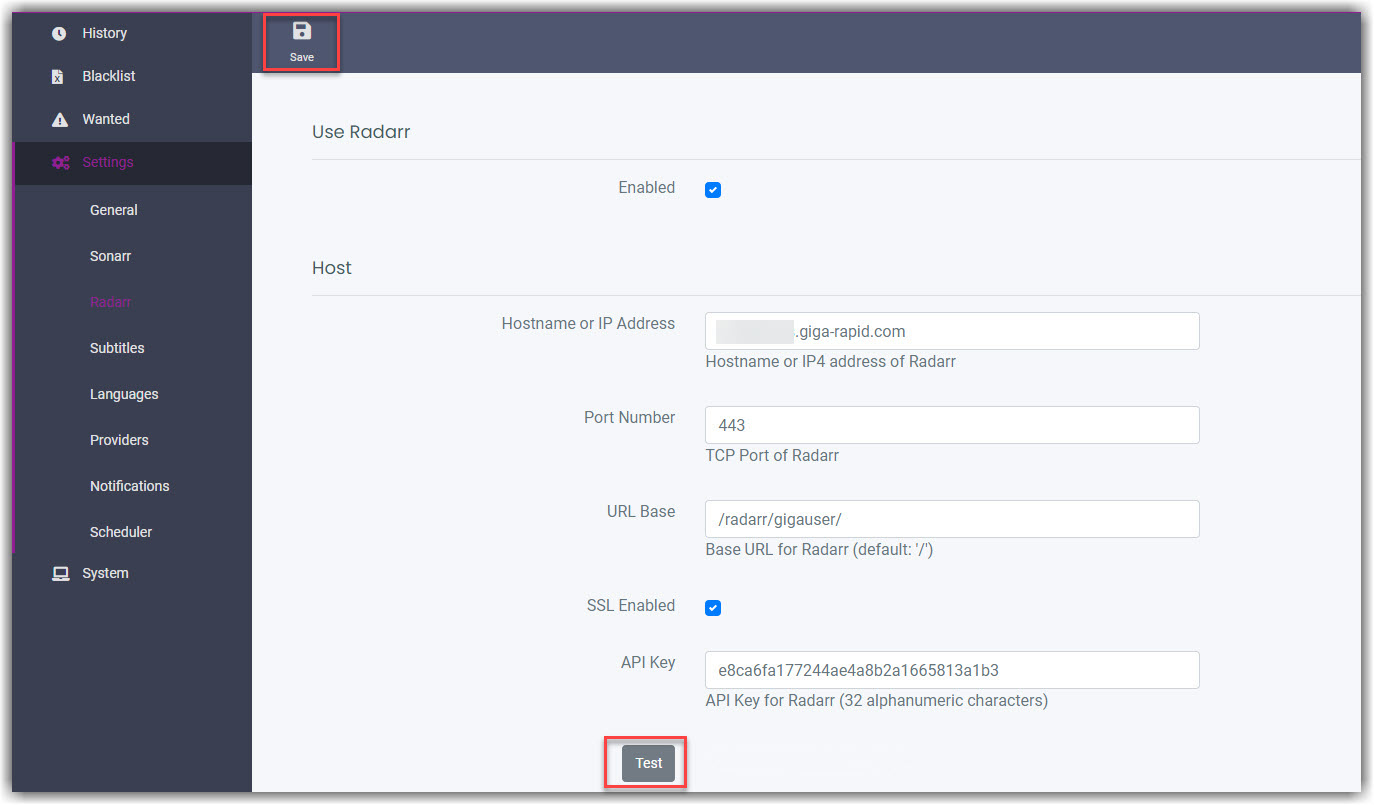
- Fill up all other fields using the values from step 2 and step 3.
- Finally click the Test button to test the connection. If successful, click the top-left Save button.
¶ Reset Application Password
- Login to the FTP or the filebrowser app.
- If you are using FTP then you may need to Enable Hidden File Listing.
- Navigate to the directory
/storage/.appdata/bazarr/config/ - Search for a file named
config.yamland open it using any text editor. - Search for the following text
auth:
and you will find a parameter named
type:
under it.
6. Simple replace type: form with type: none.
5. Reboot the app.