¶ Intro
Deluge is a free and open-source, cross-platform BitTorrent client written in Python. Deluge uses a front and back end architecture where libtorrent, a software library written in C++ which provides the application’s networking logic, is connected to one of various front ends including a text console, the web interface and a graphical desktop interface using GTK+ through the project’s own Python bindings.
![]()
¶ Availability
Please check our application chart to see which GigaDrive Plans are eligible to install this application.
¶ Features
- BitTorrent Client - Deluge contains the common features to BitTorrent clients such as Protocol Encryption, DHT, Local Peer Discovery (LSD), Peer Exchange (PEX), UPnP, NAT-PMP, Proxy support, Web seeds, global and per-torrent speed limits. As Deluge heavily utilises the libtorrent library it has a comprehensive list of the features provided.
- Client-Server - Deluge has been designed to run as both a normal standalone desktop application and as a client-server. In Thinclient mode a Deluge daemon handles all the BitTorrent activity and is able to run on headless machines with the user-interfaces connecting remotely from any other platform.
- User Interfaces
There are three main user interfaces (UIs):- GTK UI for the desktop
- Web UI for the browser
- Console UI for the command line.
- Plugins - A rich collection of Plugins are available to get the most out Deluge and extend it’s functionality, written by various members of the Deluge community.
¶ Overview
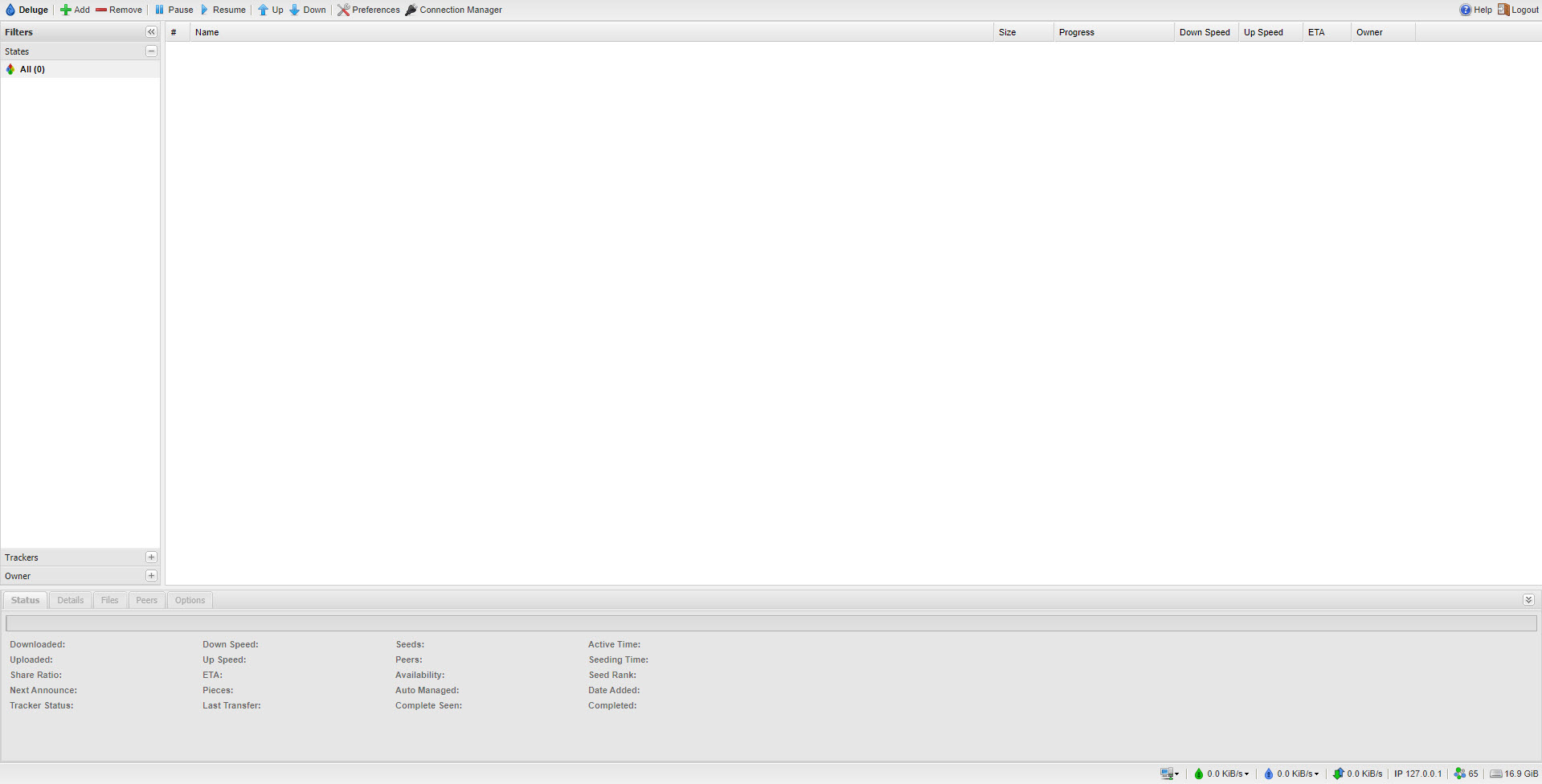
¶ Installing Deluge
All our plans come pre-configured with deluge and are ready for use. However, if you want a different version, then you can install deluge via SSH.
¶ Installing Deluge Plugins
- Navigate to Preferences > Plugins.
- Click Install and locate the deluge plugin file having an extension .egg. Make sure the plugin supports currently installed deluged version. To know your deluge version click the top-left deluge icon.
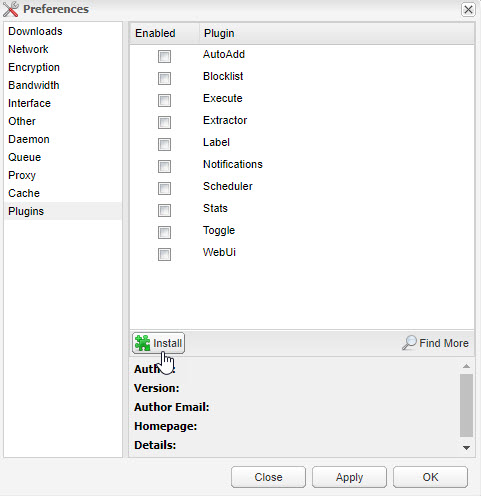
- Finally click Install to upload and enable the plugin. Alternatively, you can upload the .egg file directly to
/storage/.appdata/deluge/.config/pluginsvia FTP or SFTP.
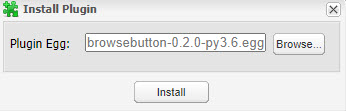
All the available deluge plugins are listed here.
¶ Changing Deluge Password
- Navigate to the Application Manager page and search for
deluge. - Click More button and then click
Change Passwordoption. - A password reset prompt will emerge, requesting your new password. Please input a password of your preference that exceeds 8 characters in length and does not include any special characters.
- Select the
Confirmbutton and allow a brief wait for the process to finish.
¶ Using Deluge
¶ Logging in
- If deluge is not set as your default bittorrent client, then navigate to the GigaDrive Manager page and click the Switch Default Client button to set it as default. Then refresh the page.
- Click the Deluge button under the Basic Apps section to access deluge WebUI.
- The username and password to access deluge can be found in your Login Email. Enter them when prompted. If you can’t find your login email, change your basic apps password by clicking the Change Password button on this page.
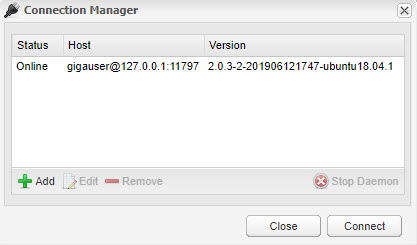
- Then, the Connection Manager popup window will appear. Just click the host in the box and click Connect.
¶ Adding a torrent
Torrents can be added to deluge either by using a magnet link or by uploading a .torrent file.
- To add a torrent click the Add button which is located at the top menu bar.
- You will get a popup window like the following.
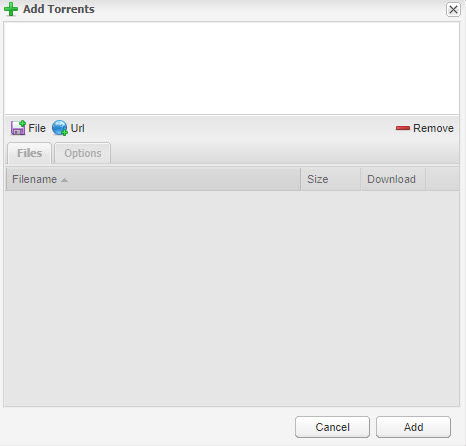
- If you have a .torrent file, click File and select your torrent file. If you don’t have a torrent file but have a magnet link or a direct download link to the .torrent file, then click Url and paste that in the Url field. Then click Add.

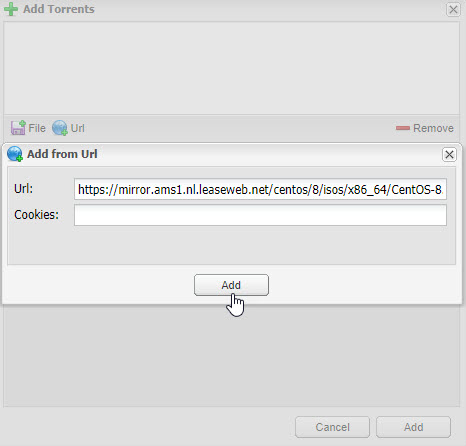
¶ Configuring Deluge
¶ Deluge Auto-Add Plugin
- Currently, deluge auto-add plugin can’t be configured via webui due to a known bug
- To configure the same, we recommend using Deluge ThinClient
¶ Using Deluge Via ThinClient
- Download the latest installer for your OS from this page.
- Once installed, open
Delugeand navigate toEdit->Preferences.
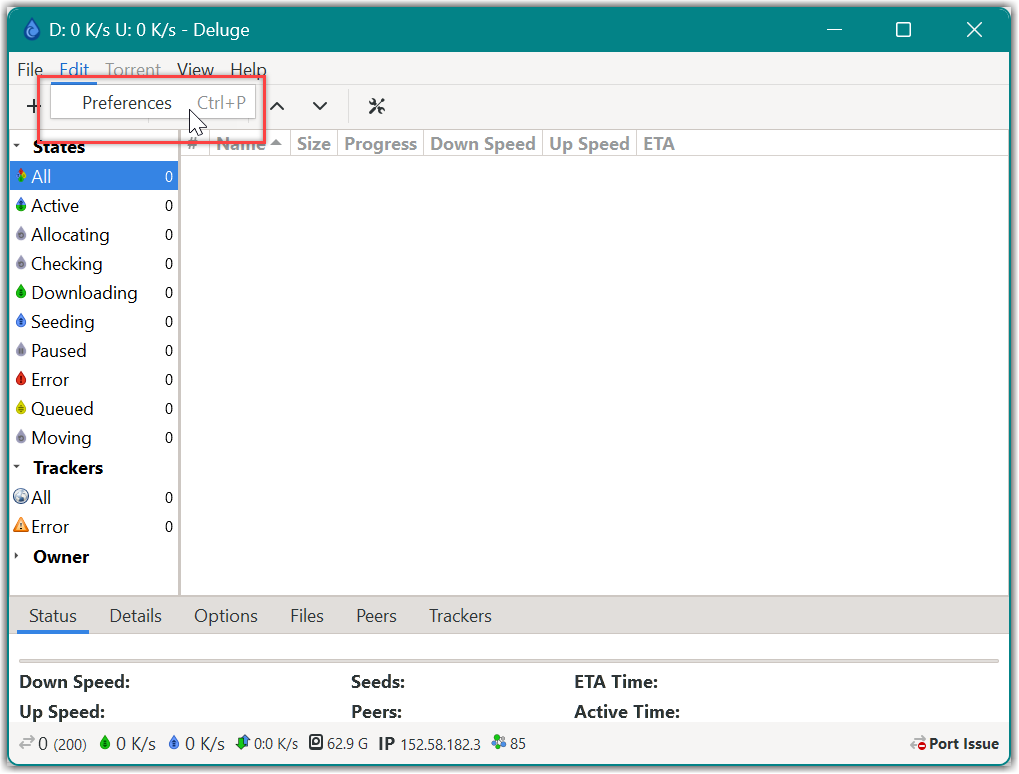
- Select
Interfaceand then selectThin Clientoption underApplication Mode. Then click ok.
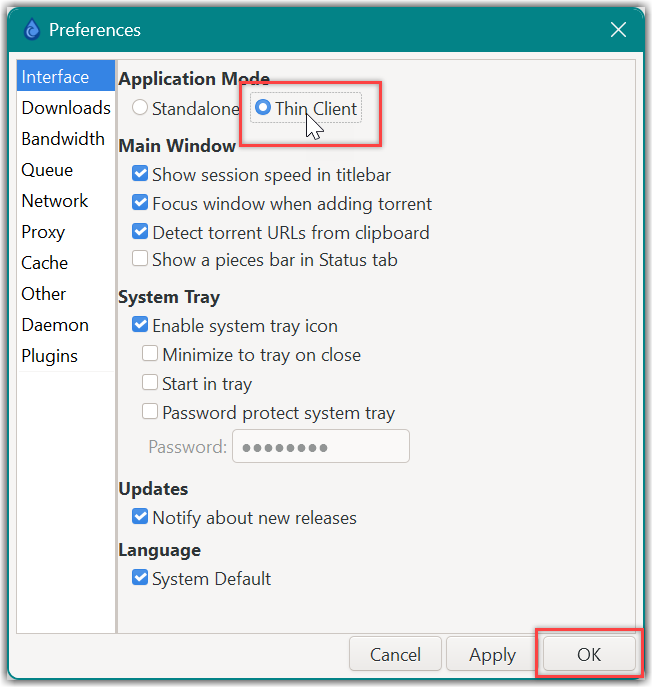
- Click
Yeswhen you are prompted for a reboot.
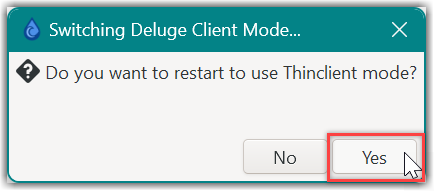
- Click the
Addbutton within theConnection Managerwindow.
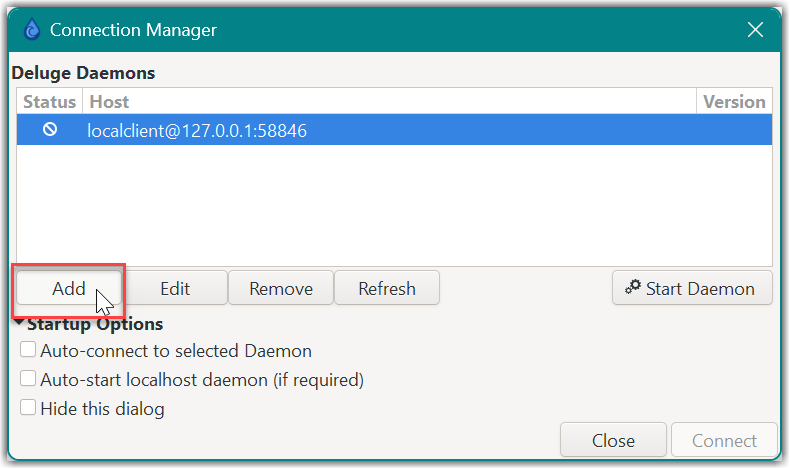
- Navigate to your Application Manager page and search for
Deluge. Then click theAccess Infobutton. Copy all the required information.
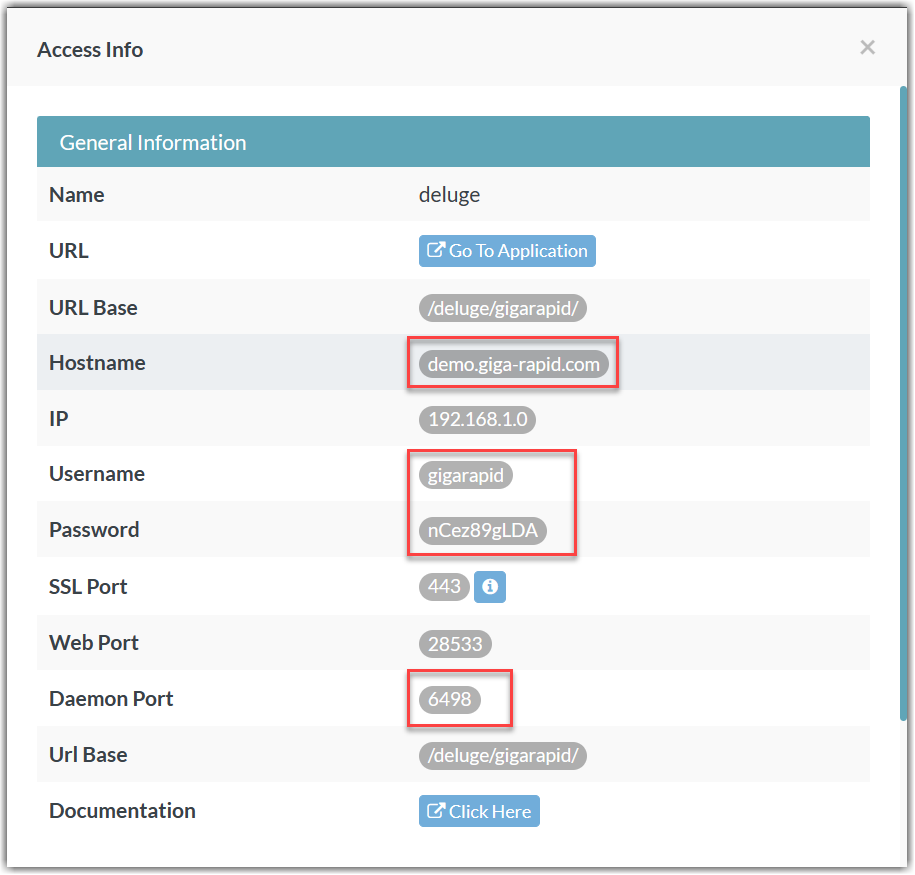
- Paste all the required information within the
Add Hostwindow and clickSave.
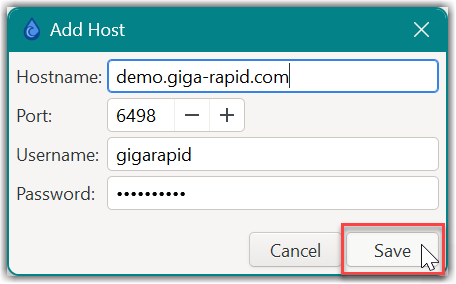
- Move back to the connection manager window and check all the options under
Startup Options. ClickConnect.
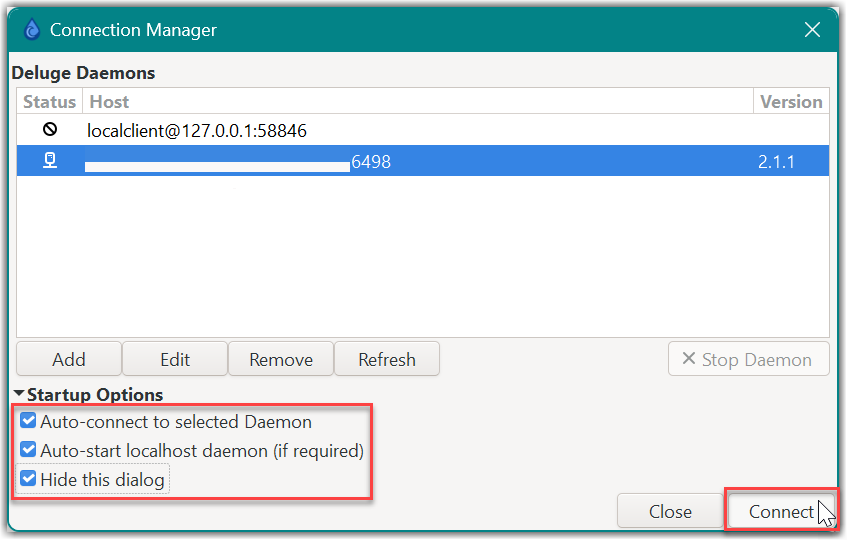
- That’s all you should now be connected the deluge daemon remotely.